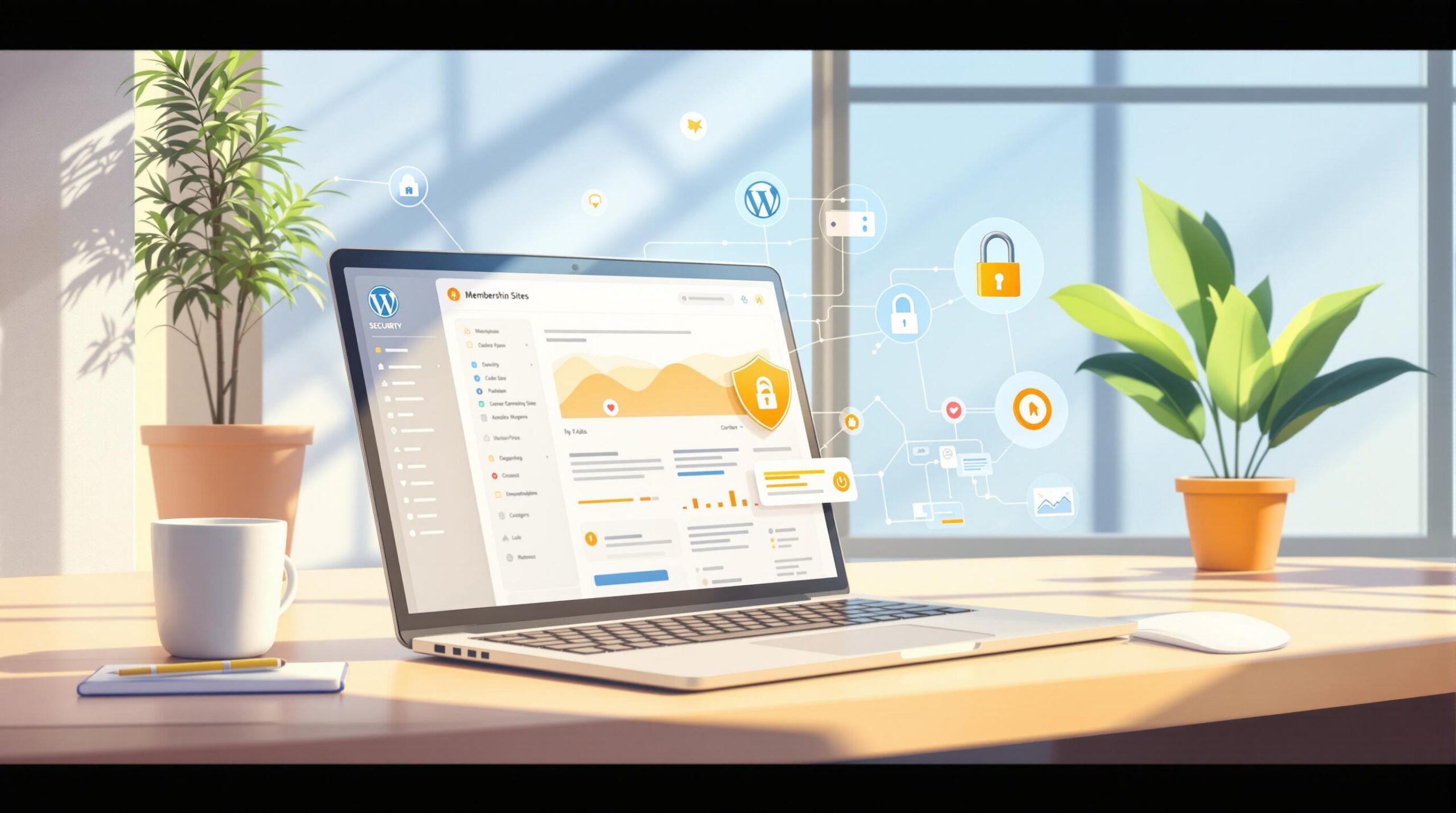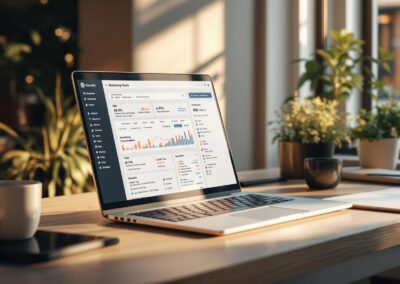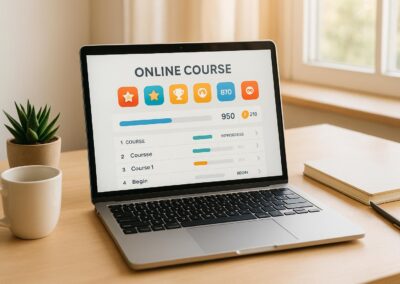Spam can slow down your WordPress membership site, create fake profiles, and frustrate users. Here’s how to stop it:
- Use WordPress Anti-Spam Settings: Adjust comment approval, limit links, and blacklist spam keywords.
- Add CAPTCHA to Forms: Protect registration, login, and comment forms with tools like Google reCAPTCHA.
- Install Anti-Spam Plugins: Use plugins with IP filtering, content analysis, and automated moderation.
- Require Email Verification: Ensure new members verify their email before accessing your site.
- Block Problem IPs and User Agents: Restrict access from spam-heavy regions and suspicious bots.
- Set Rules for Comments and Registrations: Limit links, enforce username rules, and require terms agreement.
- Review and Clean Member Lists: Regularly remove fake accounts and monitor suspicious activity.
These steps create a strong defense against spam while keeping your site user-friendly.
How to Stop WordPress Registration Spam (Plugins & Tactics)
1. Set Up WordPress Default Anti-Spam Settings
WordPress has built-in tools to help combat spam, but many site owners don’t take full advantage of them. You can tweak these settings right from your dashboard.
Go to your admin panel and navigate to Settings > Discussion. Here are the key adjustments to make:
- Comment Approval: Turn on "Comment must be manually approved" to review submissions before they’re visible on your site.
- Previous Comments: Enable "Comment author must have a previously approved comment" to ensure returning commenters are validated.
- Link Restrictions: Limit "Maximum links in comment" to 2 or fewer to avoid excessive linking by spammers.
- Blacklist Settings: Add spam-related keywords, IP addresses, emails, and URLs to the Comment Blacklist to block them automatically.
- Avatar Settings: Set the "Maximum rating" to G to ensure only appropriate avatars are displayed.
If you run a membership site, disable "Anyone can register" and set the "New User Default Role" to Subscriber to limit unauthorized access.
These adjustments can significantly cut down on automated spam without needing extra plugins. Make it a habit to review these settings after updates and refresh your blacklist periodically as spam tactics change. This gives your site a solid first layer of spam protection.
2. Add CAPTCHA Protection to Forms
Adding CAPTCHA to your forms helps block automated spam bots. By using CAPTCHA on registration, login, and comment forms, you can cut down on spam attempts significantly.
Here’s where you should consider using CAPTCHA:
- Member Registration Forms: Stop bots from creating fake accounts.
- Login Pages: Protect against brute force login attempts.
- Comment Forms: Prevent spam comments.
- Contact Forms: Avoid spam submissions.
- Password Reset Forms: Block automated reset requests.
Choosing the Right Google reCAPTCHA Version
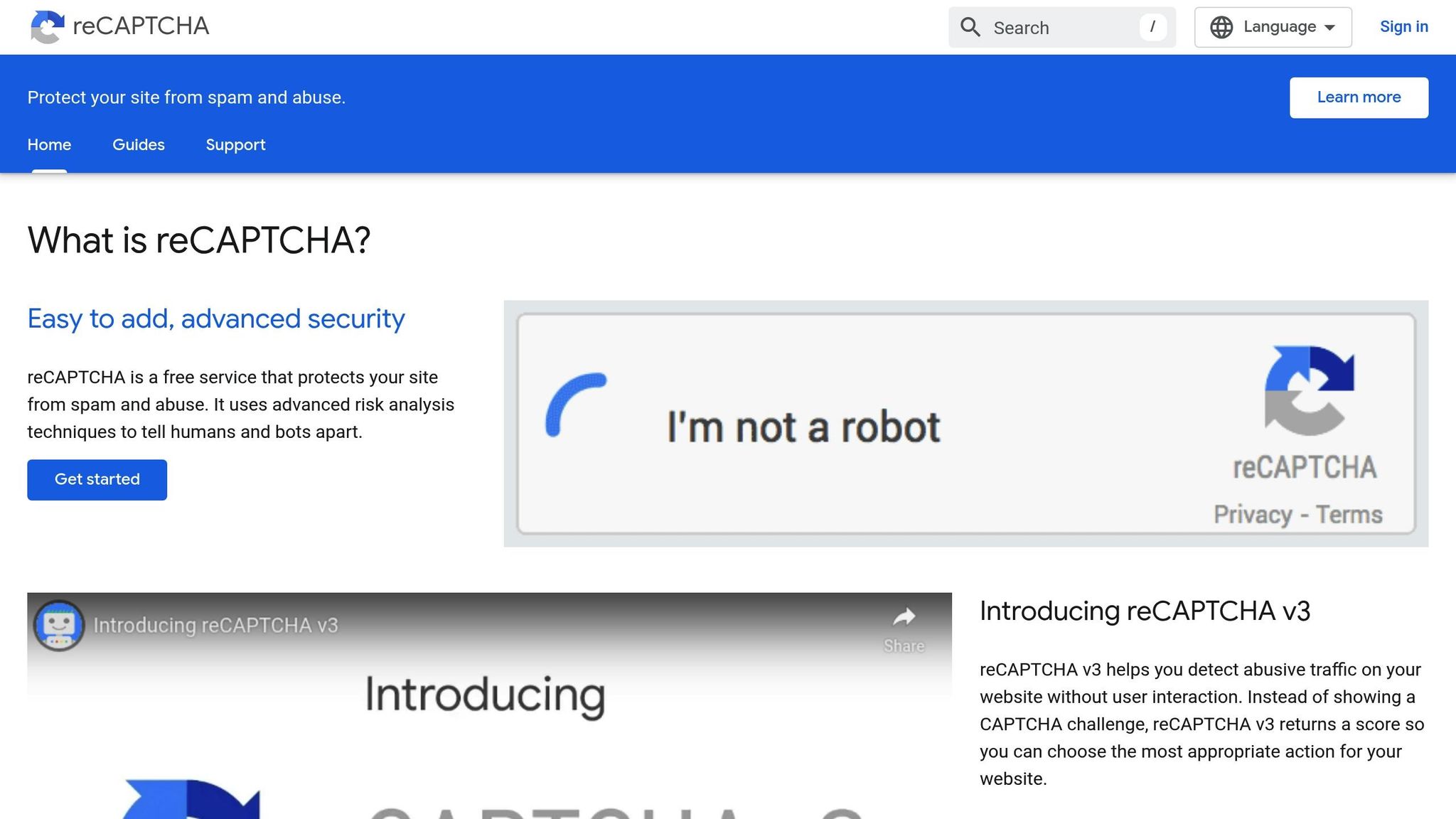
Google reCAPTCHA is a popular option for WordPress sites. It offers three main versions:
| Version | User Interaction | Protection Level | Best Used For |
|---|---|---|---|
| Checkbox v2 | Click a checkbox | Medium | General forms |
| Invisible v2 | No interaction needed | Medium-High | Login pages |
| v3 | Background scoring | High | All form types |
How to Set Up Google reCAPTCHA
- Get your site and secret keys from the Google reCAPTCHA admin console.
- Install a reCAPTCHA plugin on your WordPress site and enter the keys.
- Choose which forms to secure with reCAPTCHA.
Tips for Minimizing User Frustration
- Use Invisible reCAPTCHA v2 on login forms to make the process smoother.
- Apply Checkbox v2 on registration forms for extra protection.
- Enable reCAPTCHA v3 on comment forms to detect advanced spam bots.
- Test your forms and keep an eye on spam activity using the reCAPTCHA dashboard.
Once you’ve set up CAPTCHA, you can look into other tools to further strengthen your site’s defenses.
3. Install an Anti-Spam Plugin
Adding an anti-spam plugin to your site is a smart way to block spam automatically. It provides an extra layer of protection by detecting and stopping unwanted content before it reaches you.
What to Look for in an Anti-Spam Plugin
Here are some must-have features for any good anti-spam plugin:
- IP-based filtering: Blocks traffic from known spam IP addresses.
- Content analysis: Scans comments and form submissions for spam-like patterns.
- Automated moderation: Flags or removes suspicious content without manual effort.
- Blacklist integration: Connects to global spam databases to enhance detection.
- Activity logging: Keeps track of blocked attempts and spam trends.
Suggested Plugin Settings
To get the most out of your anti-spam plugin, consider these settings:
- Turn on automatic spam filtering for all forms.
- Start with moderate filtering to avoid blocking legitimate content.
- Check for false positives during the first week of use.
- Fine-tune sensitivity based on the results you see.
- Keep logs for 30 days to review patterns and refine rules.
Spam Patterns to Watch For
Set up your plugin to catch these common spam behaviors:
| Pattern Type | What to Block | Why It Matters |
|---|---|---|
| Content | Multiple URLs | Often signals automated spam posts |
| Behavior | Rapid submissions | Indicates bot-like activity |
| Language | Mixed character sets | A frequent sign of spam content |
| Timing | Off-hours posting | Many attacks happen during quiet times |
Keeping Your Plugin Effective
To ensure your plugin works at its best, follow these tips:
- Update regularly to stay ahead of new spam tactics.
- Review logs weekly to spot trends and adjust settings.
- Refine rules as new spam patterns emerge.
- Back up your settings before making major changes.
- Test your forms after updates to confirm everything works smoothly.
sbb-itb-dee25d2
4. Add Email Verification for New Members
Email verification helps block automated sign-ups and ensures the integrity of your membership base.
Setting Up Email Verification
Make email verification a required two-step process during registration:
- Initial Registration
New members should provide the following details when signing up:
- Username
- Email address
- Password
- Verification Process
Once registered, your system should:
- Create a unique verification link
- Email the link to the provided address
- Mark the account as pending until verification is complete
- Restrict access to member-only content until the email is verified
Best Practices for Verification Emails
A good verification email should include:
- A clear subject line (e.g., "Verify Your Membership – Action Required")
- A short welcome message
- A prominent button or link for verification
- A 48-hour expiration for the verification link
- Steps to request a new link if needed
Strengthening Security
Boost your email verification system with these extra features:
| Security Feature | Purpose | Implementation |
|---|---|---|
| Domain Filtering | Block temporary email services | Maintain a blocklist of known spam domains |
| IP Tracking | Limit mass registrations | Restrict the number of sign-ups per IP |
| Time Delays | Discourage bots | Add a 5-second delay between submissions |
| Link Expiration | Minimize risks | Set links to expire after 48 hours |
Tracking Verification Performance
Monitor these metrics to improve your verification process:
- Percentage of users completing verification
- Average time taken to verify
- Bounce rates for verification emails
- Number of expired links
- Failed verification attempts
Solving Common Issues
Address these frequent problems to streamline verification:
- Spam folder issues: Include clear instructions to check spam or junk folders.
- Expired links: Allow users to request a new verification link automatically.
- Browser compatibility: Test links on all major browsers.
- Mobile usability: Ensure the process works smoothly across devices.
These steps will strengthen your spam prevention efforts and improve the user experience.
5. Block Problem IPs and User Agents
Blocking troublesome IPs and user agents is an effective way to reduce spam. While form-based protections are helpful, adding network-level blocks provides an extra layer of security.
Setting Up IP Blocking
Keep an eye on traffic patterns to identify potential issues, such as:
- Frequent failed login attempts
- Unusually fast form submissions
- Access from regions known for spam
- Large numbers of requests from a single IP address
Set up IP restrictions to block:
- Multiple login failures within a short time
- Automated, rapid form submissions
- Connections from known proxy servers
- Behavior that matches automated attack patterns
User Agent Blocking
Suspicious user agents can also be filtered out. Here’s how:
- Block empty or questionable user agent strings (e.g., those containing terms like "bot", "crawler", or "spider")
- Restrict non-legitimate service bots
- Review and block outdated or rarely used browser strings
These methods provide a strong base for more precise and advanced security measures.
Advanced Protection Measures
For tighter security, consider these advanced techniques:
- GeoIP Filtering: Restrict access from regions with high spam activity
- Rate Limiting: Limit the number of requests allowed per IP
- Session Monitoring: Identify unusual patterns in user sessions
- Dynamic IP Lists: Automatically update blocks based on real-time behavior
While these measures improve security, ensure trusted users can still access your system.
Whitelist Management
Create and maintain a whitelist for:
- IP ranges used by known members
- Corporate network addresses
- Content delivery networks (CDNs)
- Legitimate search engine crawlers
Monitoring and Maintenance
To keep your system running smoothly, regularly:
- Check logs for false positives
- Update blocking rules to counter new attack methods
- Remove outdated blocks to avoid unnecessary restrictions
6. Set Up Comment and Registration Rules
Setting up clear rules for comments and registrations is key to keeping your WordPress membership site free from spam. With the right moderation settings, you can minimize unwanted content while encouraging genuine community interaction.
Comment Moderation Settings
Fine-tune your comment settings in WordPress to automatically catch and flag suspicious activity:
- Limit Links: Allow a maximum of 2 links per comment to reduce spam.
- Moderation Queue: Flag comments that include specific keywords for review.
- First-Comment Approval: Require manual approval for a user’s first comment.
- Comment Length: Set a minimum of 20 characters to avoid low-effort or automated posts.
Registration Form Requirements
Strengthen your registration process to deter bots and spammers:
- Custom Fields: Include questions tailored to your membership site.
- Username Rules: Block commonly used spam usernames and enforce a minimum length.
- Password Rules: Require passwords to include special characters for added security.
- Terms Agreement: Add a mandatory checkbox for users to accept your terms.
- Completion Time: Set a minimum time to fill out the form, making it harder for bots to register.
Automated Content Filters
Use content filters to block comments that include suspicious keywords, specific languages, or harmful URL patterns.
Maintenance Tips
Regular updates and reviews are essential for keeping your moderation system effective:
- Review moderation settings every three months.
- Update your list of blocked keywords monthly.
- Keep an eye on false positives and tweak your rules as needed.
- Adjust settings based on any new spam trends you notice.
- Remove incomplete or pending registrations after seven days.
7. Check and Update Member Lists
Keeping your member list clean is a key step in maintaining your site’s security and reputation. Regularly reviewing and updating your database helps eliminate suspicious accounts and reduces spam.
Weekly Database Review
Take time each week to review new member registrations and look for red flags like:
- Email addresses or usernames that seem suspicious
- Multiple sign-ups from the same IP address in a short time
- Profiles with little to no information
- Accounts with no activity within 48 hours of registration
Automated Member Screening
Automated tools can help identify potential issues before they grow into bigger problems. Set up rules to flag accounts that exhibit the following:
- No logins within 14 days of registration
- Multiple declined transactions
- Sign-ups from regions known for high spam activity
- Unusual login or access patterns
These tools make it easier to handle periodic clean-ups and keep your database in good shape.
Bulk Clean-up Process
Once a month, go through your database to remove problematic accounts. Here’s how:
- Export and sort your member list by registration date and activity level.
- Review flagged accounts and remove any confirmed spam.
- Archive inactive but legitimate accounts for future reference.
- Permanently delete accounts identified as spam.
Database Health Metrics
Monitor these key metrics every month to ensure your database stays healthy:
| Metric | Target Range | Action if Exceeded |
|---|---|---|
| New Spam Accounts | Less than 2% of sign-ups | Tighten registration rules |
| Failed Login Attempts | Fewer than 50 per day | Improve security measures |
| Inactive Accounts | Less than 15% of total | Revisit onboarding process |
| Flagged Content Reports | Less than 1% of posts | Adjust content filters |
Preventive Measures
To minimize future issues, consider implementing these strategies:
- Member Scoring: Assign trust scores based on member activity and engagement.
- Progressive Permissions: Unlock features for members who demonstrate positive behavior.
- Activity Monitoring: Set up alerts for unusual changes in behavior.
- Database Backups: Regularly create backups to ensure you can recover data if needed.
- Documentation: Keep a record of removed accounts and the reasons for removal.
These steps will help you maintain a secure and well-managed member database.
Conclusion
Here’s a quick recap of our seven-step guide: Protecting WordPress membership sites from spam requires a multi-layered approach that keeps real users in mind. By combining different methods, you can strengthen your defenses without making access difficult for legitimate members.
Key Elements of a Strong Defense
- Technical tools: Use CAPTCHA, email verification, and anti-spam plugins as your first line of defense.
- Administrative actions: Implement IP blocking and clear registration rules to manage access effectively.
- Ongoing upkeep: Regularly review your database to ensure your member list stays clean and accurate.
Finding the Right Balance
While basic solutions like CAPTCHA and email verification are easy to implement, stricter measures, such as advanced registration rules, might require extra steps for users. The key is to combine these tools thoughtfully to enhance security without creating unnecessary hurdles.
Stay Flexible and Alert
Frequent audits and member feedback should guide your adjustments over time. Start with simple measures and tighten your controls gradually as needed.