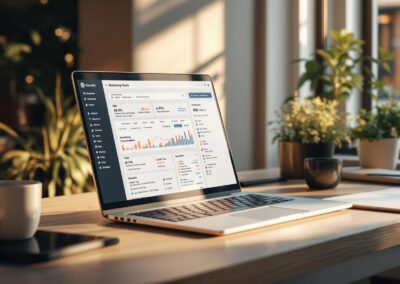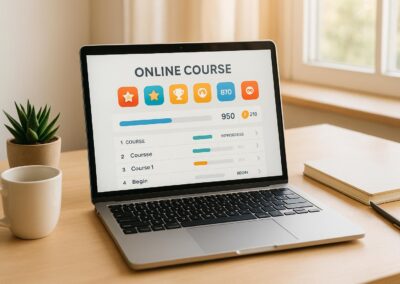Want to make your online courses accessible to everyone? Here’s how to use WordPress LMS to build an inclusive learning platform that works for all learners, including those with disabilities.
Key Takeaways:
- Choose the right LMS plugin: Look for features like keyboard navigation, screen reader compatibility, and WCAG-compliant templates.
- Design accessible content: Use logical headings, alt text for images, captions for videos, and clear navigation.
- Test for accessibility: Combine automated tools (like WAVE or Axe) with manual and user testing to ensure compliance.
- Enhance forms and quizzes: Label fields clearly, allow diverse response formats, and provide error feedback.
Accessibility isn’t optional – it’s essential for reaching more learners. This guide breaks down the tools and steps to create a platform that’s easy to use for everyone.
WordPress Learning Management System Website …
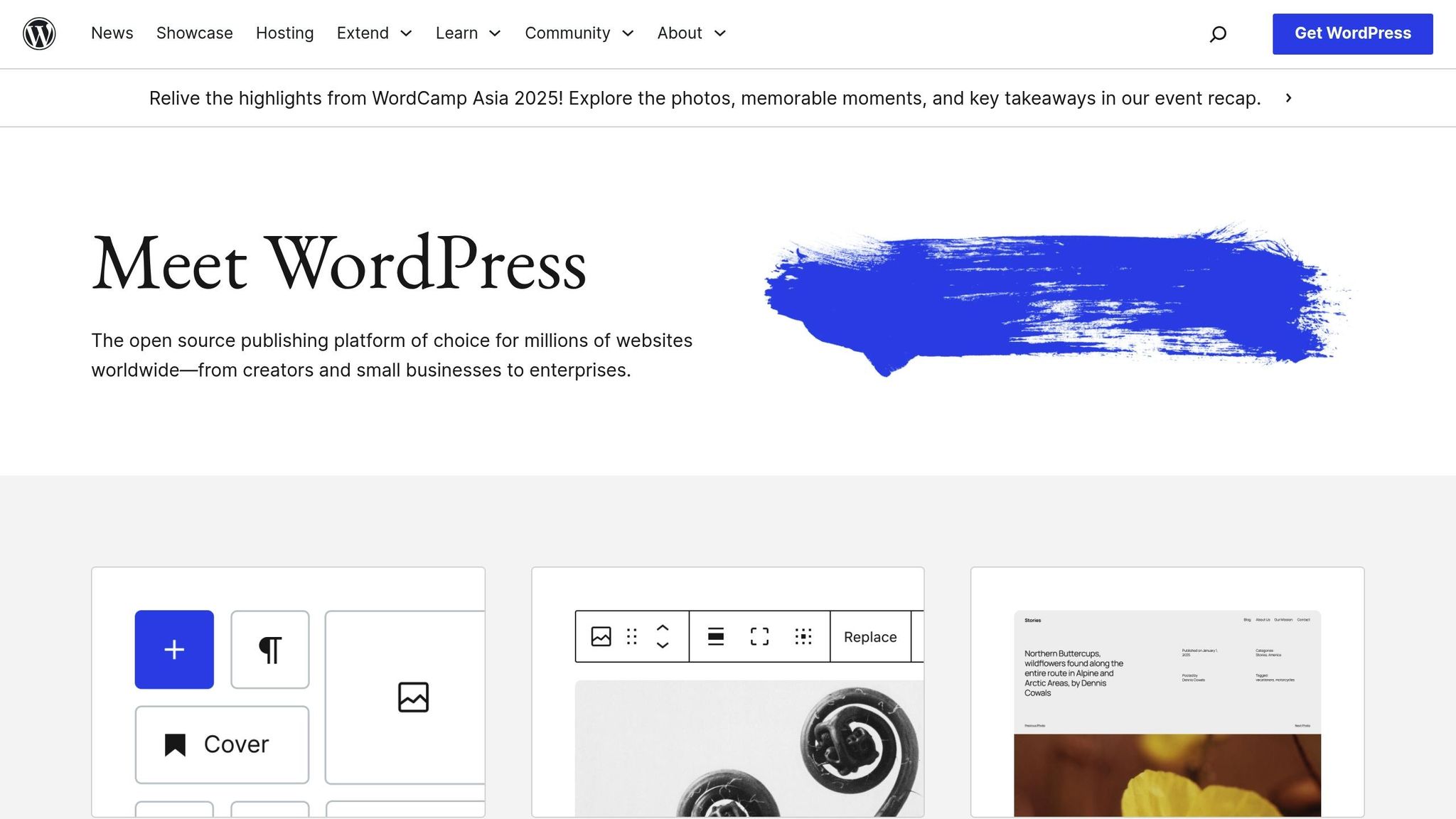
Selecting Accessibility-Ready WordPress LMS Plugins
When building an inclusive online learning platform, it’s crucial to pick a WordPress LMS plugin with built-in accessibility features. The right plugin ensures your courses meet accessibility standards while being user-friendly for everyone.
Key Accessibility Features to Look For
Here are the essential features your LMS plugin should include to accommodate diverse learners:
| Feature Category | Key Capabilities |
|---|---|
| Navigation | – Keyboard-only navigation – Skip-to-content links – Consistent menus |
| Content Display | – Screen reader support – Text resizing without breaking functionality – Adjustable color contrast |
| Interactive Elements | – ARIA labels and landmarks – Clear form instructions – Error identification and recovery |
| Media Support | – Caption support – Audio descriptions – Transcript options |
These features align with WCAG guidelines, ensuring your platform is compliant and accessible.
Recommended LMS Plugin Features
When choosing an LMS plugin, focus on options that combine accessibility with robust learning tools. Here’s what to prioritize:
-
Content Management Tools
Ensure the plugin supports clear course structures, automatic heading levels, and WCAG-compliant templates. -
User-Friendly Design
Look for an intuitive interface that works seamlessly with keyboards, screen readers, and allows text size and color adjustments. -
Assessment Capabilities
Choose plugins with accessible quiz builders, progress tracking with visual and audio feedback, and alternative assignment submission formats.
Pro Membership Sites offers WordPress LMS solutions tailored to combine accessibility with strong functionality, using custom designs that meet compliance standards.
Making Course Content Accessible
Once your accessible plugin is set up, the next step is designing content that works well for everyone. Here’s how to create accessible WordPress LMS content.
Content Structure Guidelines
A well-organized structure makes your content easier to navigate. Keep these tips in mind:
- Use Sequential Headers: Stick to a logical heading order with consistent nesting. This helps users and assistive technologies follow the flow of your content.
- Optimize Text Content: Write in short paragraphs, use descriptive link text (avoid "click here"), align text to the left, and set line spacing to at least 1.5 times the font size.
- Create Clear Navigation: For longer lessons, add a table of contents and include progress indicators so learners know where they are.
These steps align with the accessibility principles mentioned earlier.
Media Accessibility Standards
Make sure your multimedia content is usable for all learners. Here’s how to handle different media types:
| Media Type | Accessibility Features | Tips for Implementation |
|---|---|---|
| Images | Alt text, captions | Keep alt text under 125 characters. |
| Videos | Closed captions, transcripts | Use tools that auto-sync captions. |
| Audio | Text transcripts | Identify speakers clearly in transcripts. |
| Diagrams | Text descriptions, high contrast | Avoid relying solely on color for meaning. |
Accessible Forms and Tests
Assessments should work smoothly with assistive technologies. Here’s what to consider:
1. Quiz Design Guidelines
Write clear, straightforward questions and allow multiple response formats. Start each quiz with clear instructions to guide learners.
2. Form Field Best Practices
- Label all fields clearly.
- Use fieldset elements to group related fields.
- Provide error messages that are both visual and compatible with screen readers.
- Allow extra time for quiz completion.
- Enable progress-saving features.
3. Alternative Assessment Options
Offer diverse ways for learners to show their understanding:
- Written responses
- Audio recordings
- Video submissions
- Interactive tasks
sbb-itb-dee25d2
Accessibility Testing Methods
Testing the accessibility of your WordPress LMS ensures learners can effectively engage with your content. Regular testing helps maintain compliance with accessibility standards and improves the overall user experience.
Automated Testing Tools
Automated tools are a great starting point for identifying accessibility issues. Here’s a quick overview of some popular options:
| Tool Name | Primary Function | Key Features |
|---|---|---|
| WAVE | Structure analysis | Checks headings, alt text, contrast ratios |
| Axe DevTools | Code inspection | Tests WCAG 2.1 compliance, real-time fixes |
| Lighthouse | Performance testing | Generates scores and recommends fixes |
Use these tools to review course pages, forms, and multimedia after making updates to your LMS.
Manual Testing Steps
While automated tools are helpful, they can’t catch everything. Manual testing adds another layer of quality control to ensure your content is fully accessible.
-
Keyboard Navigation
- Test interactive elements by tabbing through them.
- Confirm visible focus indicators are present.
- Check skip navigation links for functionality.
- Ensure the heading structure is logical and consistent.
- Screen Reader Testing
-
Visual Inspection
- Confirm color contrast meets accessibility standards under various display settings.
- Test text resizing to ensure it works up to 200% without breaking the layout.
- Verify responsive design across devices.
- Review links to ensure they are descriptive and easily understood.
User Testing Process
Real user feedback is essential for identifying barriers that automated and manual testing might miss.
1. Test Group Selection
Include a diverse group of users, such as:
- Individuals who use screen readers
- People navigating with a keyboard only
- Users with color vision deficiencies
- Those requiring content magnification
2. Testing Protocol
Assign specific tasks to testers, such as:
- Navigating through courses
- Consuming content
- Completing quizzes
- Downloading files
- Interacting with buttons and other elements
3. Feedback Collection
Gather user insights through:
- Screen recording sessions
- Surveys on task completion
- One-on-one interviews
- Logs of accessibility issues encountered
Organize and prioritize feedback based on how often and severely the issues impact users. Address the most critical problems first, then tackle the remaining issues systematically for a more inclusive LMS experience.
Pro Membership Sites Services
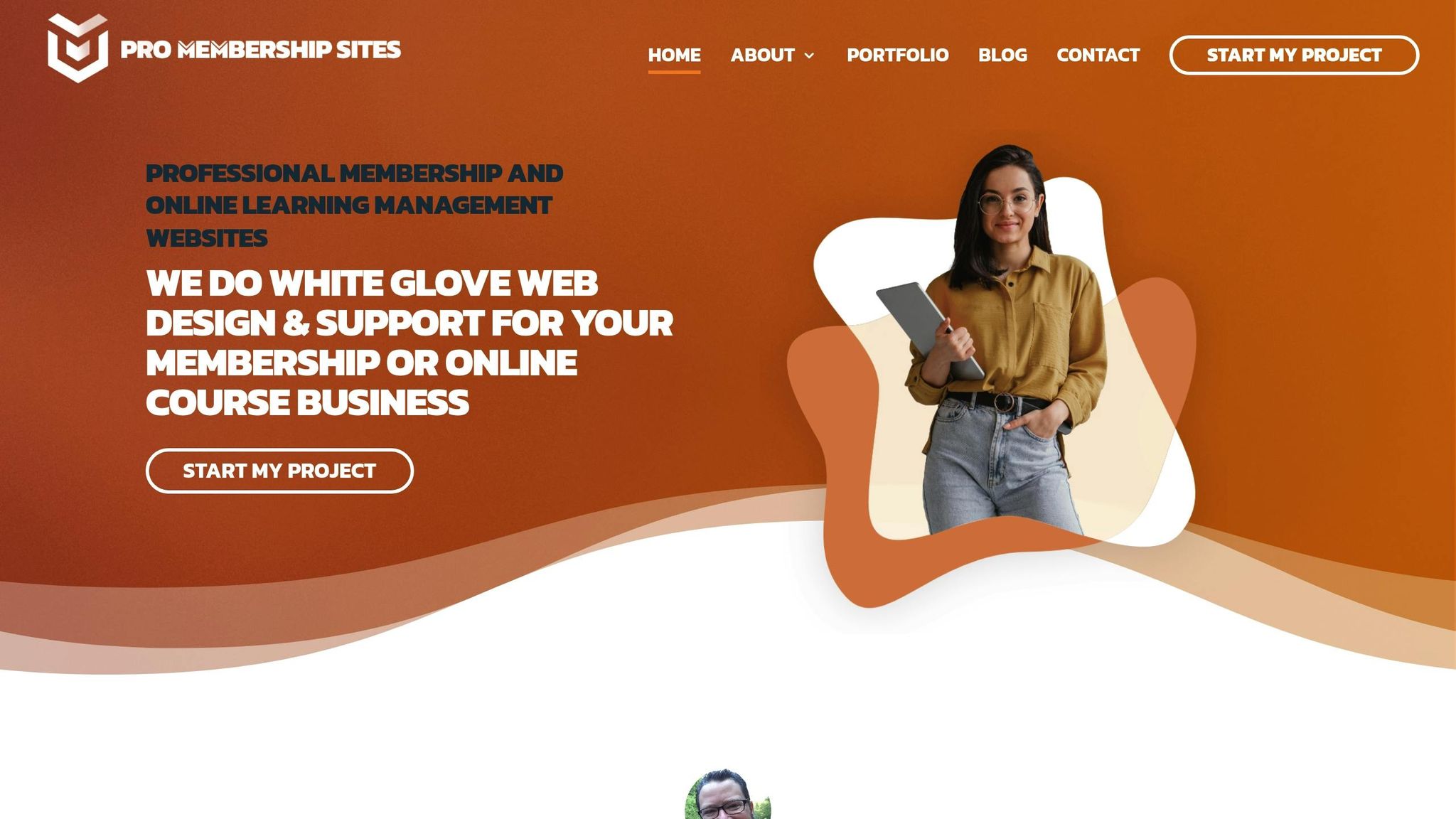
Pro Membership Sites offers solutions to create accessible WordPress LMS platforms that meet modern standards and deliver engaging learning experiences.
WordPress LMS Development
The development process focuses on building content structures and navigation designed for all users:
| Phase | Features | Details |
|---|---|---|
| Platform | Core Tools | LMS plugin integration |
| Content | Learning Tools | Quizzes, tracking, certificates |
| Experience | Standards | WCAG 2.1 navigation compliance |
| Members | Access | Membership-based content display |
Service Options
- WordPress LMS packages starting at $199/month
- Built-in accessible learning tools
- Regular maintenance and support
- Email marketing and lead generation setup
"Steve and Pro Membership Sites have been an invaluable asset to the MGMA. They clarified and improved our vision and molded it into a wonderful experience for our members. They were extremely flexible, detail-oriented, responsive, and committed to making sure we had a successful launch." – Jeff Takacs, MGMA
Start Your Project
1. Consultation
- Evaluate your current setup
- Identify accessibility requirements
- Define learning goals
2. Design
- Build an accessible content structure
- Develop user-friendly navigation
- Add assessment tools and progress tracking
3. Implementation
- Manage your site for $600/month
- Conduct regular accessibility checks
- Provide security and performance updates
- Offer technical support
"Steve and his team are amazing! I’ve been struggling to manage it all for awhile and they are just what I need to take the next step forward and find the freedom I need to do what I love! Thanks everyone!!" – Dee Bills, Front Office GURU
With these services, your accessible learning platform will be ready to go live.
Summary
Main Points
Key factors for success include the following:
| Component | Focus Area | Implementation Priority |
|---|---|---|
| Organized Layout | Clear navigation paths | Inclusive design principles |
| Assessment Tools | Flexible quiz options | Performance tracking |
| Member Access | Smart access controls | Targeted content delivery |
| Technical Base | Standards compliance | Regular testing |
These elements can be put into action using the steps outlined below.
Action Steps
To set up an accessible WordPress LMS platform, follow these steps:
-
Evaluate Current Setup
- Conduct a Memberscore™ assessment.
- Analyze your content structure and navigation.
- Identify areas that need improvement.
-
Implement Solutions
- Select WordPress LMS plugins that support accessibility.
- Set up member tools for better user management.
- Enable progress tracking and certification features.
-
Maintain Standards
- Perform regular accessibility audits.
- Keep content and features updated.
- Use feedback to make ongoing adjustments.
If you’d like expert help with your WordPress LMS setup, Pro Membership Sites offers tailored solutions to meet your needs.