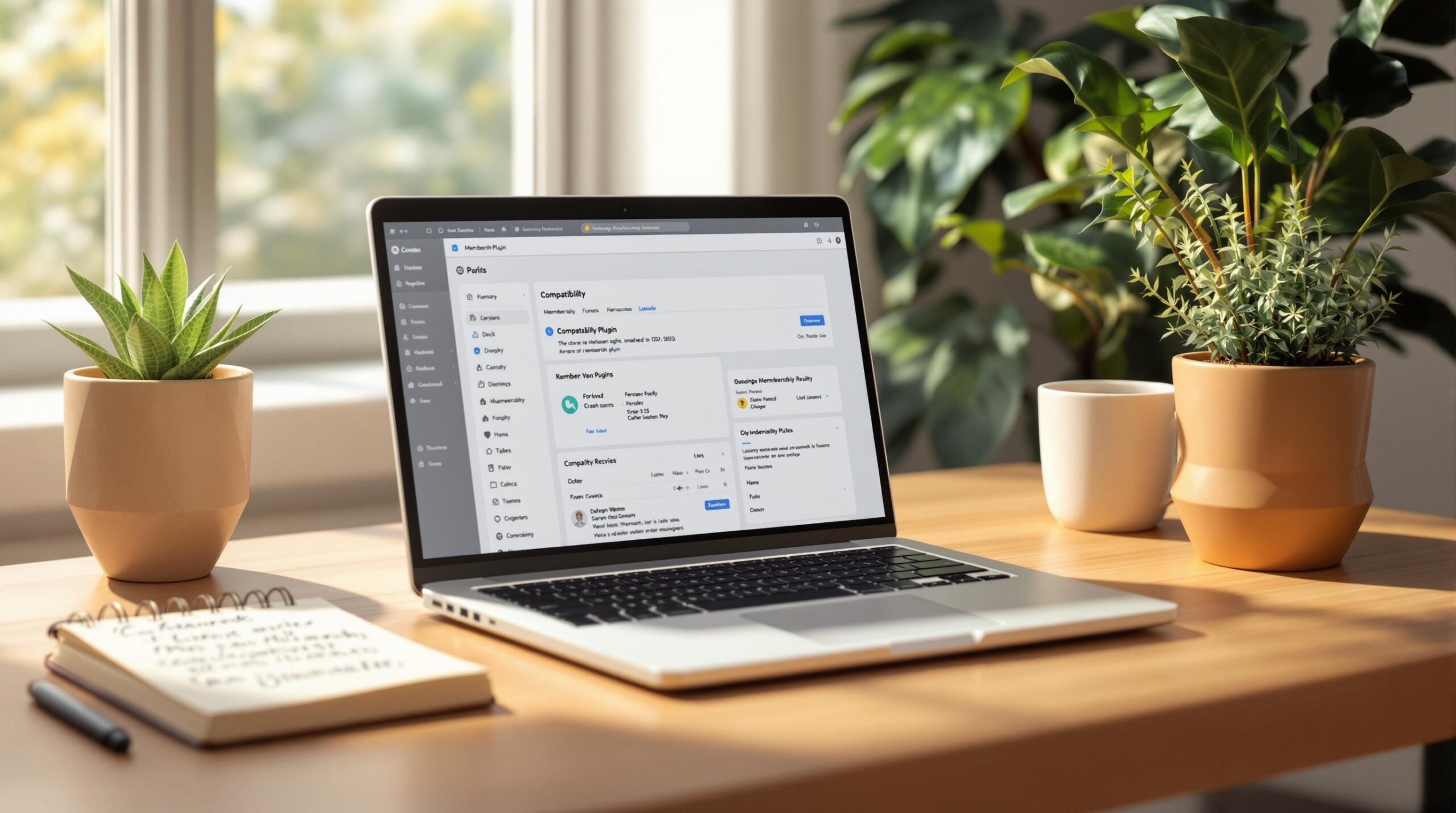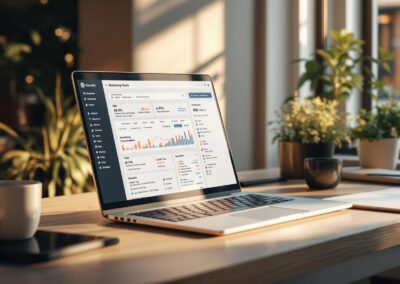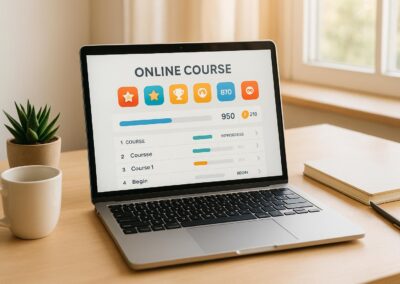Membership plugins can transform your WordPress site into a subscription platform, but compatibility issues can disrupt functionality, payments, and user experience. Here’s what you need to know:
- Top Problems: Outdated software, plugin conflicts, theme errors, version mismatches, and bundled plugin issues.
- Common Symptoms: Broken logins, failed payments, corrupted profiles, and formatting issues.
- Fixes: Update all software, test in staging environments, troubleshoot conflicts systematically, and ensure theme compatibility.
- Prevention: Use reliable plugins, maintain regular updates, and schedule routine maintenance.
Quick Tip: Always test updates in a staging environment to avoid live-site disruptions. If issues persist, consider professional help starting at $199/month.
Top 5 Plugin Compatibility Problems
Outdated Software Issues
When WordPress core, themes, or plugins aren’t kept up to date, things can start to break. You might notice:
- Membership logins or payments not working
- Problems with content restrictions
- Navigation issues in courses
- Errors connecting to the database
These problems aren’t just about outdated software. They can also happen when multiple plugins try to change the same core functionality at the same time.
Plugin Conflict Types
Conflicts between plugins often occur when they attempt to modify the same part of WordPress. Here are some common types of conflicts:
| Conflict Type | Impact | Common Symptoms |
|---|---|---|
| JavaScript Conflicts | Frontend problems | Broken dashboards, buttons not working |
| Database Conflicts | Data management | Lost progress, corrupted user profiles |
| Hook Conflicts | Feature failures | Content protection or payment issues |
Theme Compatibility Errors
Sometimes, the theme you’re using doesn’t play well with your plugins. This can result in problems like:
- Profile pages showing incorrectly
- Missing membership level indicators
- Broken course progress bars
- Formatting issues in member directories
- Misplaced access restriction notices
Version Mismatch Errors
If your WordPress core, plugins, or PHP version don’t match up, serious problems can arise. These might include:
- Fatal errors due to PHP version conflicts
- WordPress updates breaking plugin functionality
- Database structure mismatches
- API endpoints failing
- Issues with security protocols
When you have multiple integrations running together, these mismatches can make things even trickier.
Built-in Plugin Problems
Plugins that come bundled with themes or other solutions can sometimes clash with standalone membership plugins. Common challenges include:
- Limited customization and features
- Dependency on the bundled plugin’s update cycle
- Conflicts with other essential plugins
- Problems integrating with payment gateways
Even small issues with bundled plugins can snowball into bigger disruptions, especially on complex websites.
How to Fix Plugin Compatibility Issues
Update All Software
Start by ensuring everything is up to date. Here’s how:
- Backup your site and record the current versions of WordPress, plugins, and theme in case you need to roll back.
- Check each plugin’s requirements to confirm compatibility with your WordPress version.
- Install the latest stable WordPress core update.
- Update plugins one at a time, testing your site after each update to catch any issues early.
- Don’t forget to update your active theme as well.
After updating, test your changes in a staging environment to ensure everything works smoothly before making them live.
Test in Staging First
Using a staging environment is key to avoiding problems on your live site. Here’s what to do:
- Create a staging site that mirrors your live setup.
- Update components in this order:
- WordPress core
- Membership plugin
- Supporting plugins
- Theme
- Test critical features like:
- Member registration
- Payment processing
- Content access
- Course progression
- User profiles
This step helps you identify and resolve any issues before they affect your live site.
Fix Plugin Conflicts
If you suspect plugin conflicts, follow these steps:
| Step | Outcome |
|---|---|
| Deactivate all plugins | Verify basic site functionality |
| Reactivate plugins one by one | Identify the problematic plugin(s) |
| Check error logs | Pinpoint the source of conflicts |
| Update conflicting plugins | Resolve version mismatches |
This process helps isolate and fix the root cause of the issue.
Check Theme Compatibility
Sometimes, your theme can cause compatibility issues. To troubleshoot:
- Switch to a default WordPress theme and test your membership features.
- Compare how your site behaves with the default theme versus your custom theme.
- Check your theme’s documentation for details on plugin compatibility.
- Look for CSS conflicts that might interfere with membership elements.
These steps can help determine if the theme is part of the problem.
When to Get Expert Help
If problems persist, it may be time to bring in a professional. Consider expert help when:
- Updates lead to recurring errors.
- Plugin conflicts remain unresolved despite troubleshooting.
- Custom code changes are required.
- Your site experiences ongoing performance issues.
Professional support is available starting at $199/month and can handle everything from conflict resolution to ongoing management.
sbb-itb-dee25d2
WordPress Plugin Conflicts: Reasons & Solution Tips
Prevent Future Compatibility Issues
After resolving conflicts, it’s smart to take steps to avoid them in the future. Here’s how you can keep your site running smoothly.
Choose Reliable Plugins
Pick membership plugins that are actively maintained and come with dependable support. Make sure they’re updated regularly and work with the latest WordPress versions. Plugins that are well-maintained often include necessary security updates and bug fixes.
Keep an Eye on Plugin Updates
Stay on top of plugin updates to spot potential issues early. Turn on automated update notifications and enable error logging. You might also want to use a monitoring service to track your site’s uptime and performance. Don’t forget to check for any issues flagged by the plugin developers.
Stick to a Maintenance Routine
Set up a regular maintenance schedule to keep your site stable. This includes updating plugins, creating backups, and running performance tests. A consistent routine lowers the chances of running into compatibility problems down the line.
Taking these steps can help you maintain a strong, trouble-free site.
Conclusion
Summary of Solutions
Managing membership plugins effectively requires a clear and organized approach. Focus on keeping your software updated, testing changes in a staging environment, and addressing conflicts systematically. These steps help maintain a stable and functional site.
For more complex sites, it’s smart to have a maintenance plan. This includes regular backups, monitoring performance, and keeping detailed records of issues to address compatibility problems before they escalate.
If persistent issues remain unresolved, it may be time to bring in professional help.
Getting Help
Sometimes, basic troubleshooting isn’t enough. In those cases, turning to professionals can ensure your membership site operates smoothly.
"Steve and Pro Membership Sites have been an invaluable asset to the MGMA. They clarified and improved our vision and molded it into a wonderful experience for our members. They were extremely flexible, detail-oriented, responsive, and committed to making sure we had a successful launch." – Jeff Takacs, MGMA
Professional services can include:
- Daily backups and security monitoring
- Performance tuning to ensure smooth operation
- Regular updates and compatibility checks for plugins
- Ongoing technical support for any issues
When choosing a team, look for experts who specialize in membership and learning management sites. They should understand your business goals while prioritizing stability and user experience.