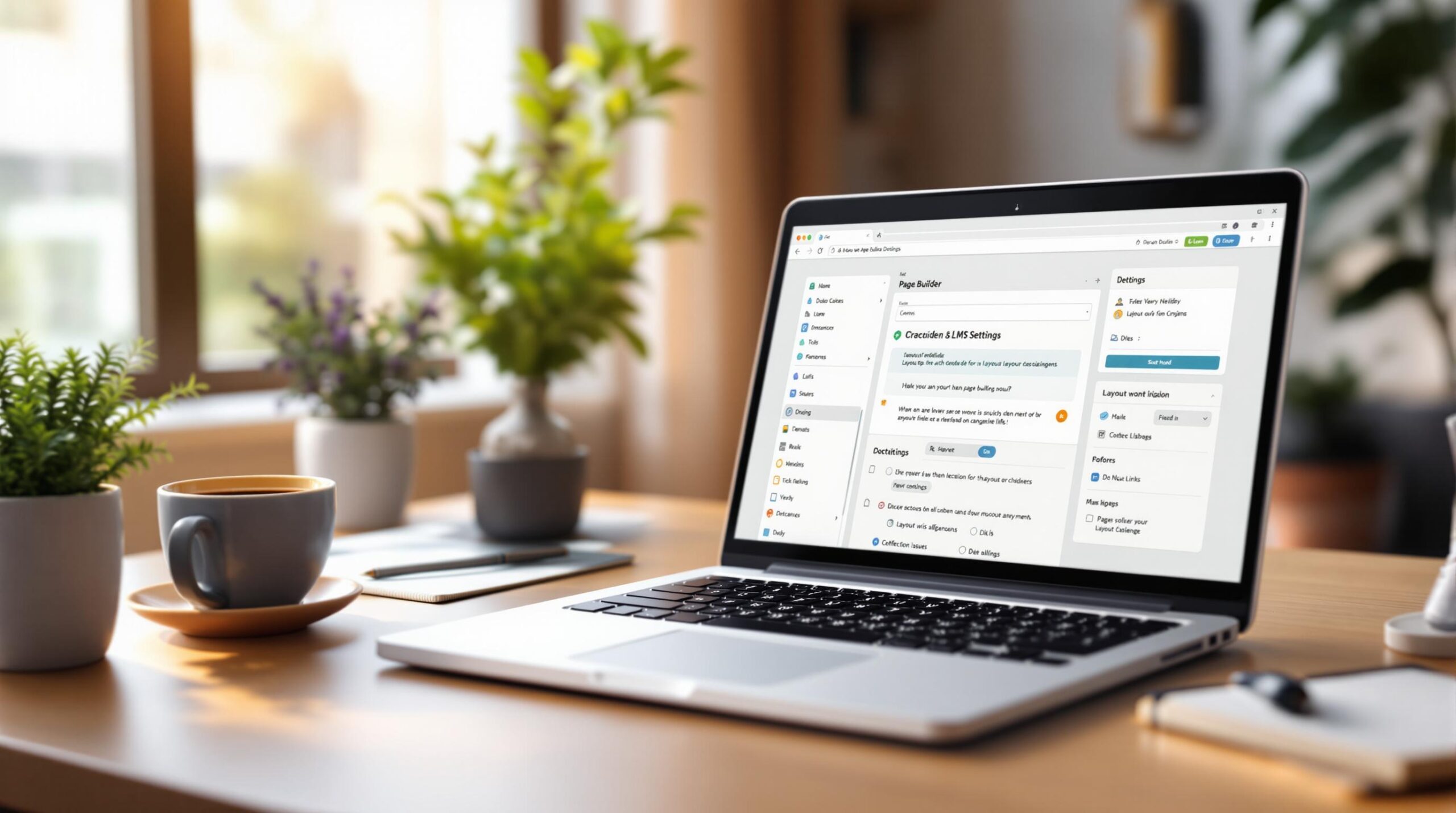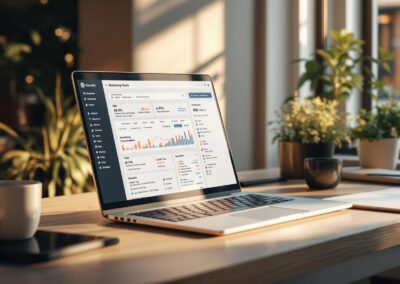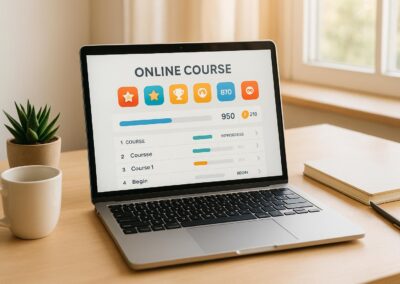WordPress LMS plugins like LearnDash and TutorLMS are powerful for creating online courses. But when paired with page builders (like Elementor), they often clash, causing:
- Broken layouts: Misaligned course content, missing progress bars, and poor mobile responsiveness.
- Navigation issues: Dead links, broken menus, and lost progress tracking.
- Quiz malfunctions: Submission buttons fail, questions don’t load, or timers break.
- Slow page speeds: Overloaded CSS/JS files and unoptimized assets.
Quick Fixes:
- Use LMS-specific templates and isolate LMS elements from page builders.
- Optimize CSS, JS, and caching settings to improve speed.
- Rebuild navigation using native WordPress menus to avoid conflicts.
Address these early to ensure a smooth learning experience for users.
Using LearnDash with Elementor Pro
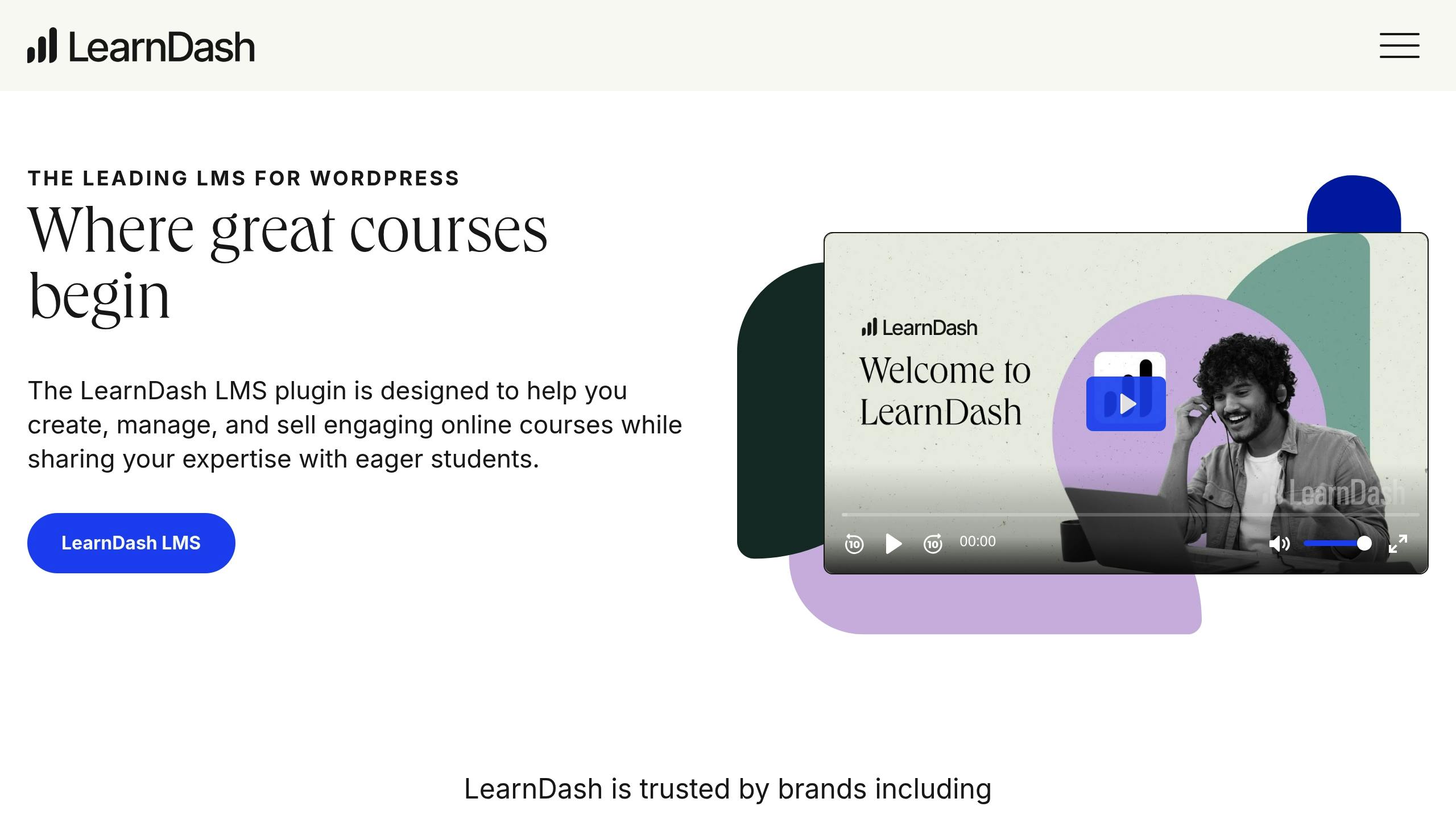
Layout Problems
Layout issues occur when page builder structures clash with LMS display settings, leading to a disrupted course layout.
Incorrect Course Content Display
When LMS styling gets overridden, course content can become misaligned or broken:
| Display Issue | Common Symptoms | Impact |
|---|---|---|
| Content Overflow | Lesson text spills outside containers | High |
| Missing Elements | Progress bars or navigation vanish | Critical |
| Responsive Failures | Content doesn’t adjust for mobile screens | High |
| Grid Disruption | Course cards misalign or stack improperly | Medium |
Pro Membership Sites points out that these problems often arise when page builders wrap LMS content blocks in their own container elements, leading to conflicting style rules. Let’s look at how using the right templates can help solve these problems.
Using LMS Templates
Setting up LMS templates correctly can help avoid layout conflicts:
1. Template Priority Settings
Most LMS plugins let you control template loading priority. Setting a higher priority ensures LMS templates override the styles applied by page builders.
2. Container Configuration
Adjust page builder container settings to align with LMS requirements. Focus on:
- Content width
- Padding and margin adjustments
- Column settings
- Responsive breakpoints for mobile compatibility
3. Module Compatibility
Check that page builder modules work well with LMS elements. If not, consider disabling them or replacing them with LMS-friendly options.
When templates alone don’t fix the problem, custom CSS can provide additional control.
CSS Fixes
Custom CSS is a powerful tool for addressing persistent layout problems:
/* Example CSS fix for layout consistency */
.lms-course-content {
width: 100% !important;
max-width: 1200px;
margin: 0 auto;
overflow: visible;
}
.lms-lesson-container {
display: flex;
flex-direction: column;
gap: 20px;
}
For more complex issues, consider these CSS strategies:
- Use specific class selectors to isolate LMS elements.
- Apply
!importantdeclarations to override conflicting styles when needed. - Add responsive breakpoints to ensure layouts adapt across devices.
- Use flexbox or grid layouts for improved content alignment and organization.
These steps can help restore proper course presentation and improve user experience.
Navigation Issues
When page builders interfere with LMS navigation, it can disrupt course accessibility and hinder student progress.
Broken Course Links
Page builders often create these navigation problems:
| Navigation Issue | Cause | Effect |
|---|---|---|
| Dead Links | Page builder overwrites LMS permalink structure | Students can’t access course materials |
| Missing Breadcrumbs | Template conflicts remove navigation hierarchy | Users lose track of course progress |
| Broken Progress Tracking | JavaScript conflicts prevent completion tracking | Course progress doesn’t save |
| Menu Conflicts | Page builder overrides LMS menu settings | Students can’t navigate between lessons |
Separating LMS Elements
1. Content Isolation
- Use dedicated pages for LMS content, avoiding page builder elements.
- Apply pre-built LMS templates to retain native navigation.
- Set up course catalogs, lessons, quizzes, and dashboards using proper LMS templates.
2. Navigation Zones
Define clear boundaries between page builder and LMS content areas by following WordPress template hierarchy. Once LMS elements are isolated, rebuild navigation to restore full course functionality.
Creating New Navigation
After isolating LMS components, focus on reconstructing navigation to ensure the course works as intended:
1. Custom Menu Structure
- Use WordPress’s native menu system instead of page builder modules.
- Ensure URLs are correctly structured.
- Keep progress tracking intact.
2. Progress Indicators
- Place LMS progress markers outside page builder containers.
- Test completion tracking to confirm functionality.
- Verify navigation updates based on user progress.
3. Mobile Responsiveness
- Test menus on various screen sizes to ensure they function properly.
- Check touch controls for usability.
- Confirm dropdown menus remain accessible on smaller devices.
Pro Membership Sites emphasizes that a well-integrated navigation structure is critical for maintaining LMS functionality and delivering a smooth user experience.
sbb-itb-dee25d2
Quiz Problems
Adjusting layouts and navigation can sometimes disrupt quiz functionality, leading to specific issues that need attention.
Non-Working Quizzes
Page builders often interfere with LMS quiz elements, causing various problems:
| Issue | Impact | Solution |
|---|---|---|
| JavaScript Conflicts | Quiz submission buttons stop working | Keep quiz elements outside page builder containers |
| Form Rendering Issues | Quiz questions are displayed incorrectly or not at all | Use native LMS templates for quiz pages |
| Progress Tracking | Quiz completion status fails to update | Add quiz shortcodes using the standard WordPress editor |
| Timer Malfunction | Quiz time limits don’t work | Turn off page builder features on quiz-specific pages |
LMS Quiz Blocks
To maintain quiz functionality while using a page builder, try these strategies:
- Dedicated Quiz Templates: Use templates specifically designed for quizzes, separate from page builder layouts. This keeps the design consistent without breaking functionality.
- Block Isolation: Place quiz blocks in standalone content areas instead of embedding them within page builder sections.
- Performance Tweaks: Simplify quiz pages by removing unnecessary animations, effects, or other non-essential page builder elements.
External Quiz Links
When direct integration with quizzes proves tricky, external options can help:
- Iframe Embeds: Load quizzes independently using iframes.
- Popup Windows: Open quizzes in modal windows, avoiding conflicts with the main page layout.
- Standalone Links: Redirect users to separate quiz pages for a smoother experience.
Speed Issues
Speed problems can significantly disrupt course delivery, alongside layout and navigation challenges. WordPress LMS course pages often face slowdowns due to the extra code and complexity introduced by page builders.
Slow Course Pages
Page builders can create performance issues through:
- Too many CSS/JS assets from both the LMS and the page builder
- Overly nested DOM elements, which delay rendering
- Dynamic features like real-time progress tracking
- Unoptimized images and video content
These bottlenecks need to be tackled before diving into further asset optimizations.
Speed Optimization
Improving speed can help resolve the performance challenges mentioned above:
-
Server-Side Caching
Set up caching systems while ensuring dynamic LMS features – such as quiz submissions and progress tracking – are excluded from caching. -
Asset Management
Combine and compress CSS/JS files from both the LMS plugin and page builder to improve loading times. -
Database Optimization
Regularly clean out course transients and post revisions to keep the database running efficiently.
Reducing Page Builder Load
You can cut down the extra load caused by page builders by:
- Turning off unnecessary features like animations and parallax effects
- Using lightweight templates specifically designed for LMS content
- Loading page builder elements only when needed using conditional loading
- Removing unused modules from course-related pages
Conclusion
Main Points
Fixing compatibility problems between WordPress LMS platforms and page builders takes a clear, step-by-step approach. Common issues like layout misalignments can often be handled with proper templates and CSS tweaks. Navigation problems require careful structuring of course links and LMS elements, while quiz-related challenges depend on smooth integration. And let’s not forget – speed optimization is key for a seamless learning experience.
Some effective ways to tackle these issues include:
- Fine-tuning LMS templates
- Using precise caching strategies
- Optimizing asset loading
- Keeping databases clean and efficient
These methods help ensure your courses run smoothly and reliably. Need extra help? Keep reading.
Pro Membership Sites Support

Sometimes, DIY solutions just don’t cut it. That’s where expert help comes in. If you’re stuck dealing with layout glitches, navigation headaches, or quiz malfunctions, our team can help you get your site running like a dream.
"Steve and his team are amazing! I’ve been struggling to manage it all for awhile and they are just what I need to take the next step forward and find the freedom I need to do what I love! Thanks everyone!!" – Dee Bills, Front Office GURU
Pro Membership Sites offers a complete support package starting at $199 per month. Here’s what’s included:
- WordPress LMS optimization
- Performance tracking and improvements
- Security measures and regular backups
- Continuous support to keep your site running smoothly
This service allows course creators to concentrate on what they do best – creating content – while ensuring their platform remains reliable and user-friendly.