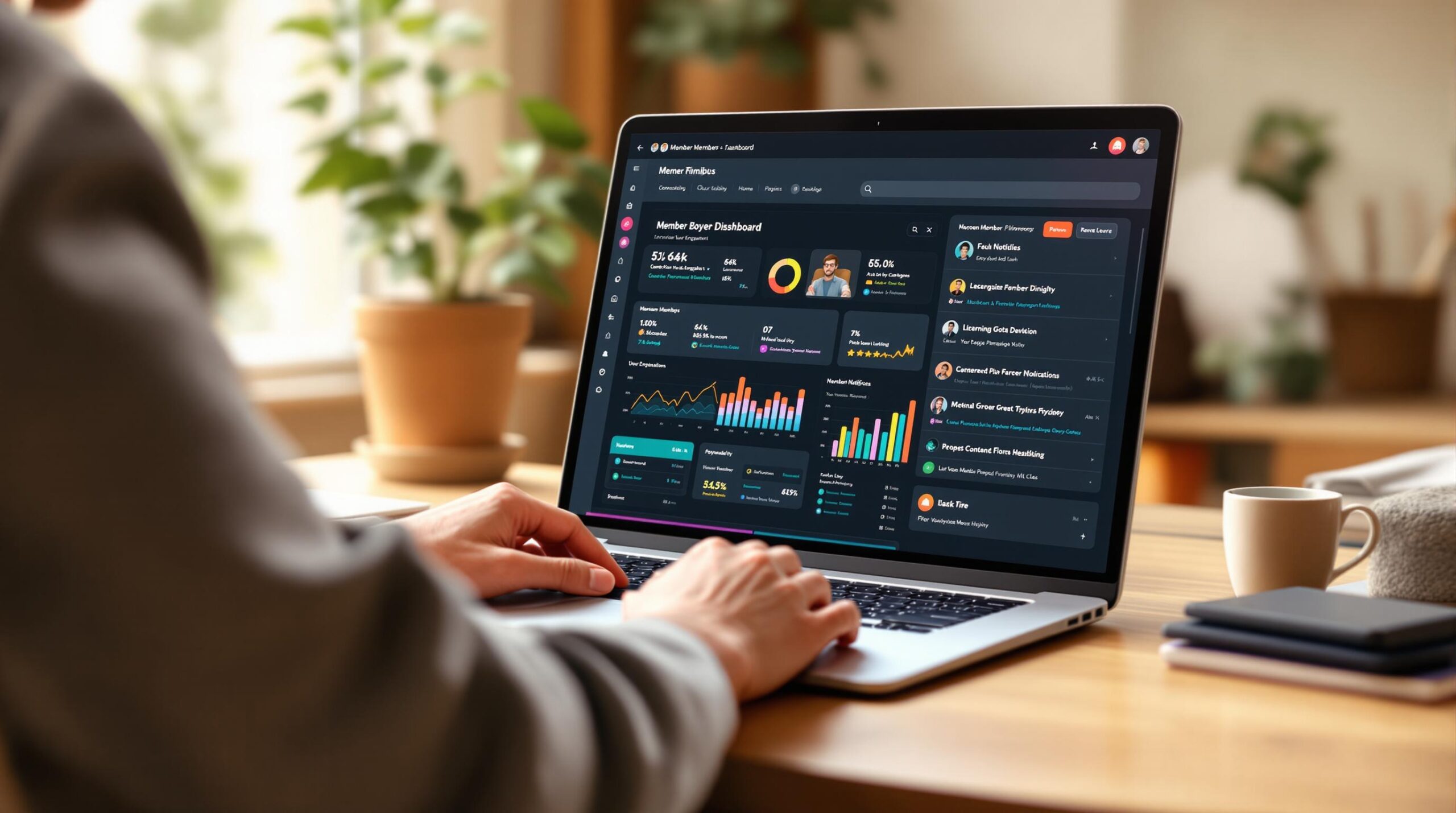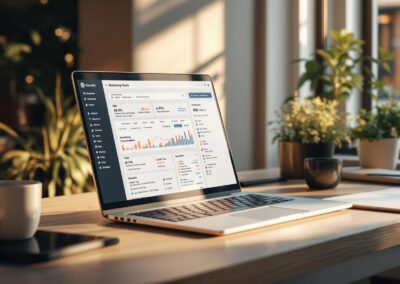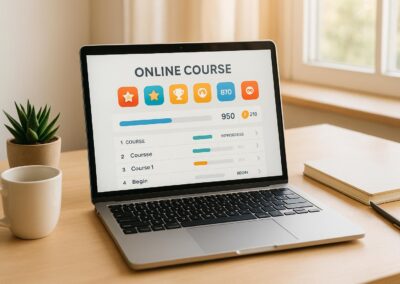Customizing your WordPress member dashboard can make it more user-friendly, engaging, and efficient. Here’s what you need to know:
- Why Customize? Improve user experience, increase engagement, manage content better, and deliver targeted materials.
- Key Features to Add: Progress tracking, personalized content, event reminders, and achievement badges.
- Steps to Get Started:
- Understand your members’ needs.
- Design an intuitive layout with clear navigation.
- Add custom widgets and organize them properly.
- Align the dashboard with your brand using colors, logos, and custom CSS.
- Set up menus and control visibility based on user roles.
LESSON 9: Creating A Dashboard For Our Members. [How To …
Planning Your Dashboard Layout
A well-thought-out dashboard connects business goals with member needs, improving engagement while simplifying management tasks.
Understanding Member Needs
Start by evaluating what your members require, using tools like Memberscore™.
Here are some key areas to focus on:
- Content Access Patterns: Examine how members interact with different types of content.
- Administrative Needs: Identify which management tools are most important.
- Progress Tracking: Determine what’s needed to monitor member progress effectively.
- Integration Needs: Pinpoint any third-party tools that need to connect seamlessly.
This evaluation helps create a dashboard that’s easy to use and meets member expectations.
Designing Layout and Navigation
Using the insights from your member analysis, structure the dashboard for smooth navigation and easy discovery. Aim for a layout that feels intuitive and minimizes mental effort for users.
Focus on these principles:
- Spotlight key features: Make frequently used items easy to find.
- Group related tools: Organize functions logically.
- Visual clarity: Use a clear hierarchy to guide the eye.
- Consistency: Keep navigation elements uniform throughout.
For more complex sites, consider progressive disclosure. This approach simplifies the experience for new users while still offering advanced features for seasoned members.
Aligning with Your Brand
Your dashboard should reflect your brand identity while staying functional and user-friendly.
Incorporate these elements:
- Visual Identity: Use your brand’s colors, fonts, and design elements consistently across the dashboard.
- Content Style: Present content in a way that matches your brand’s tone and style.
- Custom Features: Add branded widgets, icons, or interactive elements that enhance the experience without cluttering the interface.
The goal is to integrate branding in a way that supports usability. Keep design elements subtle and intentional, ensuring they enhance functionality rather than distract from it.
Widget Setup and Management
Managing widgets effectively helps your member dashboard display only the most relevant information. Once you’ve designed your layout, fine-tune it by organizing and customizing your widgets.
Removing Unnecessary Widgets
Start by reviewing your current widgets and removing any that don’t contribute to member engagement. Consider eliminating:
- Default WordPress news feeds
- Welcome panels that seasoned members no longer need
- System information widgets unrelated to members
- Outdated or redundant activity trackers
You can quickly uncheck these items through the Screen Options panel. If you need more control, add this snippet to your functions.php file:
function remove_dashboard_widgets() {
remove_meta_box('dashboard_primary', 'dashboard', 'side');
remove_meta_box('dashboard_quick_press', 'dashboard', 'side');
}
add_action('wp_dashboard_setup', 'remove_dashboard_widgets');
Once you’ve cleared out the clutter, focus on adding widgets that cater specifically to your members’ needs.
Adding Custom Widgets for Members
Custom widgets can provide more value by displaying information tailored to your members. Examples include:
- Progress tracking for courses or content
- Upcoming events or deadlines
- Recent activity in forums or communities
- Personalized content recommendations
- Achievement badges or milestones
To create a custom widget, use WordPress’s Widget API. Here’s a simple example:
function add_member_dashboard_widget() {
wp_add_dashboard_widget(
'member_progress_widget',
'Your Learning Progress',
'display_member_progress'
);
}
add_action('wp_dashboard_setup', 'add_member_dashboard_widget');
After adding your custom widgets, ensure they’re arranged in a way that makes the dashboard easy to navigate.
Organizing Widgets for Better Usability
A well-organized dashboard improves usability and helps members find what they need quickly. Here’s how to structure your widgets:
- Place high-priority widgets in the top-left corner
- Group related widgets together for better context
- Keep widget sizes consistent for a clean look
- Use column layouts to prevent overcrowding
You can organize widgets manually with WordPress’s drag-and-drop interface or programmatically. For example:
function set_default_dashboard_layout() {
set_user_setting('meta-box-order_dashboard',
'member_progress,upcoming_events,recent_activity');
}
add_action('admin_init', 'set_default_dashboard_layout');
sbb-itb-dee25d2
Visual Design Updates
Refine your dashboard’s visual design to reflect your brand, building on your organized layout and widgets.
Color Scheme Setup
Customize your dashboard’s color scheme to align with your brand identity. Access these settings via Appearance > Customize > Colors. Use the following code to add your brand colors:
function custom_admin_color_scheme() {
wp_admin_css_color(
'brand_colors',
'Brand Colors',
array(
'base' => '#2c3338',
'highlight' => '#your_primary_color',
'menu' => '#your_secondary_color',
'focus' => '#your_accent_color'
)
);
}
add_action('admin_init', 'custom_admin_color_scheme');
Once applied, your dashboard elements will reflect the selected brand colors.
Logo and Brand Elements
After setting up your color scheme, enhance your branding by replacing default visual elements. Update the login screen to feature your brand logo:
function custom_login_logo() {
echo '<style>
.login h1 a {
background-image: url(' . get_theme_file_uri('path/to/your-logo.png') . ');
background-size: contain;
width: 320px;
height: 80px;
}
</style>';
}
add_action('login_head', 'custom_login_logo');
You can also update the WordPress logo, favicon, and dashboard icons to better represent your brand.
CSS Customization Guide
Fine-tune your dashboard’s appearance with custom CSS:
function custom_admin_styles() {
wp_enqueue_style('custom-admin', get_template_directory_uri() . '/admin-style.css');
}
add_action('admin_enqueue_scripts', 'custom_admin_styles');
Here’s an example of CSS to enhance your dashboard:
/* Enhance widget visibility */
.dashboard-widget {
border-radius: 8px;
box-shadow: 0 2px 4px rgba(0,0,0,0.1);
padding: 20px;
}
/* Improve button styling */
.button-primary {
text-transform: uppercase;
letter-spacing: 0.5px;
font-weight: 600;
}
/* Customize notification styles */
.notice {
border-left-width: 4px;
margin: 15px 0;
}
Make sure your customizations are responsive and align with your branding for a polished look across devices.
Menu Structure Setup
Setting up a custom menu is an important step in designing a WordPress member dashboard that meets user needs effectively.
Menu Organization
Arrange your menu items based on how members use the dashboard. WordPress’s built-in functions make it easy to create a well-structured layout.
function customize_admin_menu() {
// Rearrange menu items to prioritize usage
global $menu;
$menu[5] = array(
'Member Dashboard',
'manage_options',
'member-dashboard',
'dashicons-dashboard'
);
$menu[10] = array(
'Course Content',
'manage_options',
'courses',
'dashicons-welcome-learn-more'
);
}
add_action('admin_menu', 'customize_admin_menu');
Once your menus are organized, you can add custom items that address specific member needs.
Custom Menu Items
To provide easy access to key features, include custom menu items. Use the following code to add navigation elements tailored to members:
function add_custom_menu_items() {
add_menu_page(
'My Progress',
'My Progress',
'read',
'member-progress',
'display_progress_page',
'dashicons-chart-line',
6
);
add_submenu_page(
'member-progress',
'Achievements',
'Achievements',
'read',
'member-achievements',
'display_achievements_page'
);
}
add_action('admin_menu', 'add_custom_menu_items');
For clarity, organize menu items to align with member priorities:
| Menu Category | Purpose | Priority Level |
|---|---|---|
| Dashboard Home | Overview and quick access | High (Position 1–5) |
| Learning Content | Courses and resources | High (Position 6–10) |
| Community Features | Forums and messaging | Medium (Position 11–15) |
| Account Management | Profile and settings | Low (Position 16–20) |
User Role Settings
Control menu visibility based on membership levels. This ensures members only see options relevant to their subscription:
function adjust_menu_by_role($user_role) {
if (!current_user_can($user_role)) {
remove_menu_page('tools.php');
remove_menu_page('edit-comments.php');
// Add more menu pages to hide as needed
}
}
add_action('admin_init', 'adjust_menu_by_role');
For more flexibility, you can enable conditional visibility for specific roles:
function modify_menu_access() {
if (current_user_can('premium_member')) {
add_menu_page(
'Premium Content',
'Premium Content',
'read',
'premium-content',
'display_premium_content',
'dashicons-star-filled',
7
);
}
}
add_action('admin_menu', 'modify_menu_access');
Conclusion
Results of Dashboard Updates
Customizing your WordPress member dashboard can make a big difference. Many Pro Membership Sites clients have shared that a well-thought-out dashboard design not only improves navigation but also makes accessing key features easier. The result? A smoother and more efficient user experience.
Getting Started
Ready to make your dashboard work better for you? Here’s how to begin:
- Review your current layout: Look for areas that could be improved.
- Focus on the essentials: Highlight the features that matter most to your users.
- Test and adjust: Implement changes, gather feedback, and refine as needed.
Here’s what one client had to say about working with Pro Membership Sites:
"Steve and his team are amazing! I’ve been struggling to manage it all for awhile and they are just what I need to take the next step forward and find the freedom I need to do what I love! Thanks everyone!!" – Dee Bills, Front Office GURU
Start with a detailed assessment of your current dashboard. This step-by-step process will help you pinpoint areas for improvement so your membership site serves both your team and your members effectively.