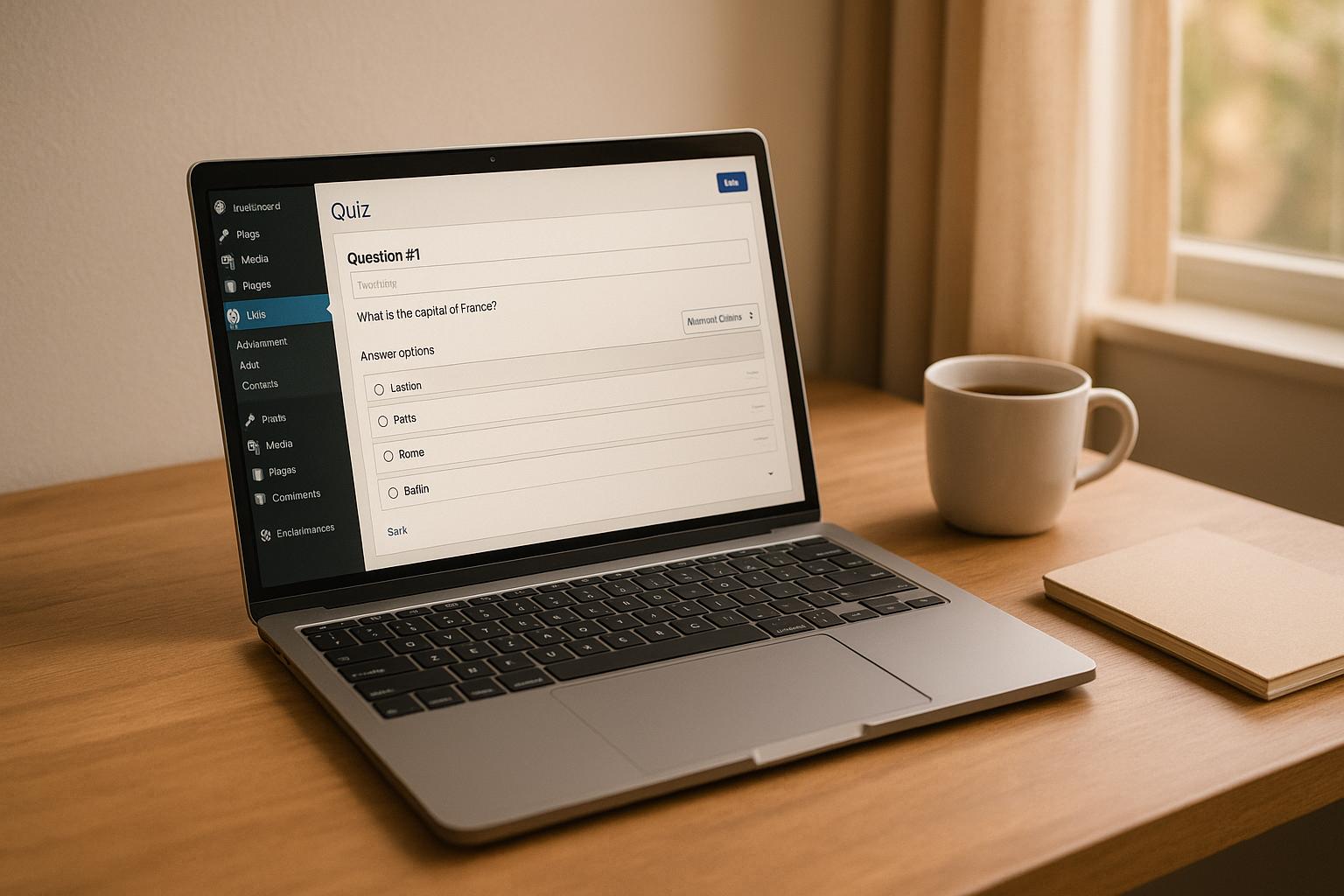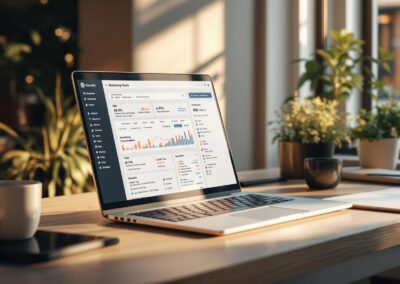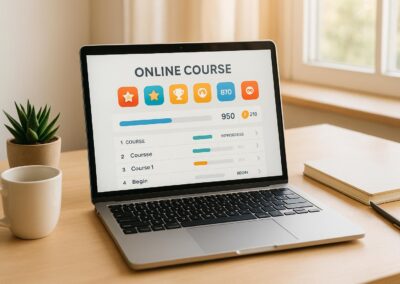Quizzes are a powerful way to improve learning and track progress on WordPress LMS platforms. Here’s a quick guide to get started:
- Choose the Right Plugin: Popular options include LifterLMS ($149.50/year), Formidable Forms ($39.50/year), and MemberPress ($179.50/year). Look for features like multiple question types, automated grading, and analytics.
- Set Up Your Plugin: Install and configure your chosen plugin. Adjust quiz settings like time limits, scoring rules, and question layouts.
- Create Engaging Quizzes: Use question types like multiple choice, true/false, and essay. Add multimedia elements for interactivity and set clear scoring rules.
- Place Quizzes Strategically: Embed quizzes at the end of lessons, modules, or as final evaluations using shortcodes or Gutenberg blocks.
- Enhance with Advanced Features: Add question banks, randomization, and detailed reporting. Ensure ADA compliance for accessibility.
Quick Comparison of Recommended Plugins:
| Plugin | Starting Price | Best For |
|---|---|---|
| LifterLMS | $149.50/year | All-in-one course creation with advanced quizzes |
| Formidable Forms | $39.50/year | Highly customizable quiz setups |
| MemberPress | $179.50/year | Membership-driven course platforms |
With the right tools and setup, quizzes can make your WordPress LMS more engaging and effective for learners.
How to Create a Quiz in LifterLMS
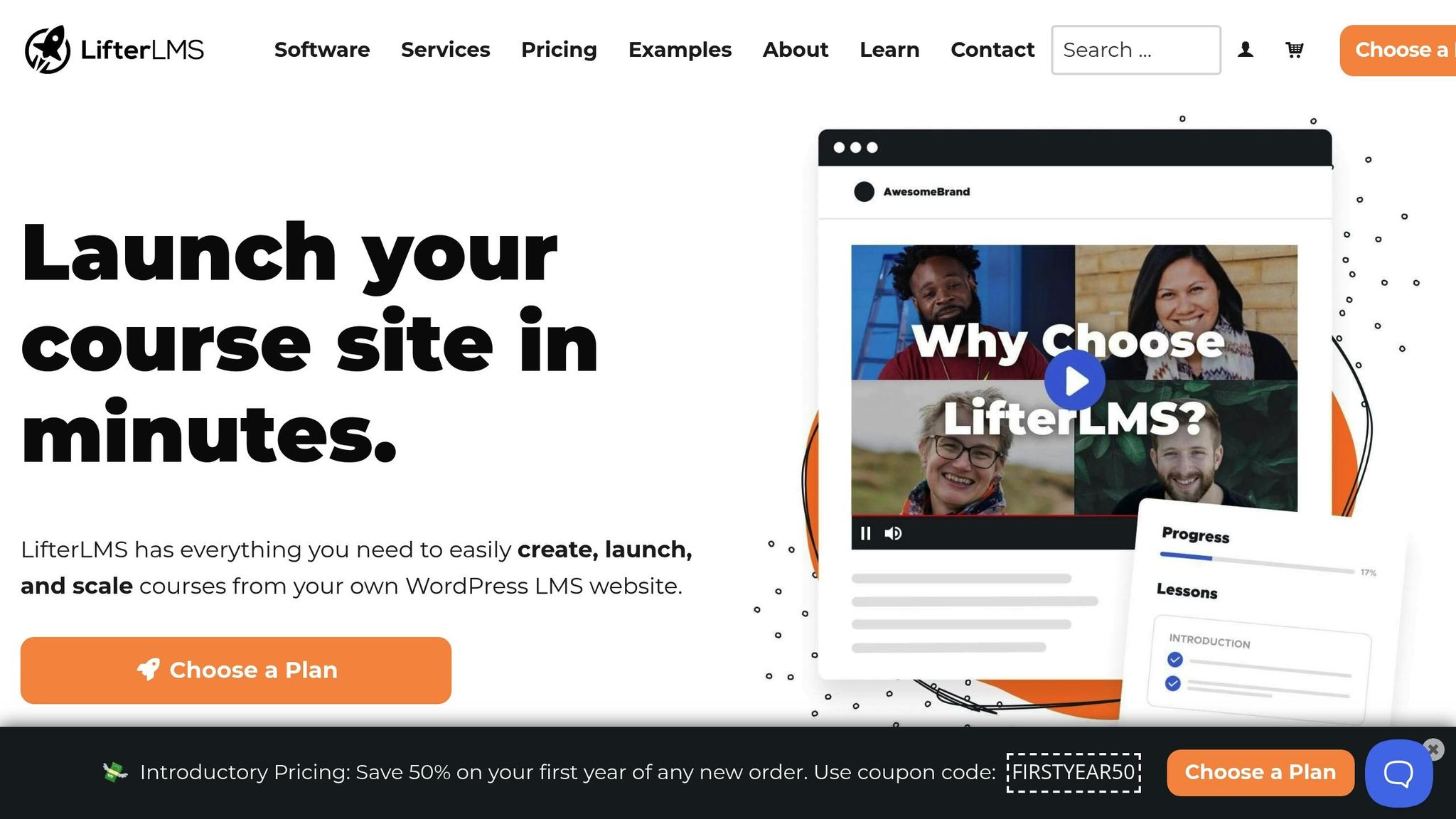
Step 1: Select a WordPress LMS Quiz Plugin
To create effective assessments on your WordPress site, start by choosing the right LMS quiz plugin. With WordPress powering 43.5% of all websites in 2025, it’s no surprise that the platform offers a variety of options for building quizzes.
Features to Look For
When deciding on a quiz plugin, prioritize these key features to ensure a smooth experience for both you and your users:
| Feature Category | Key Components |
|---|---|
| Question Management | Multiple choice, true/false, essay, and matching question types |
| Assessment Tools | Timers, randomizing questions, and weighted scoring |
| User Experience | Progress tracking, instant feedback, and mobile-friendly design |
| Administrative | Automated grading, detailed reporting, and student analytics |
| Technical | Optimized performance, secure data handling, and reliable backup options |
Recommended LMS Quiz Plugins
The WordPress plugin marketplace offers several excellent tools for creating quizzes. One standout is LifterLMS, known for its comprehensive features. Nick Usborne, a copywriter for Apple and The New York Times, shares his experience:
"I’ve never yet hit a wall where LifterLMS didn’t enable me to do things the way I wanted".
Here are a few top plugins tailored to different needs:
| Plugin | Starting Price | Best For |
|---|---|---|
| LifterLMS | $149.50/year | All-in-one course creation with advanced quizzes |
| Formidable Forms | $39.50/year | Highly customizable quiz setups |
| MemberPress | $179.50/year | Membership-driven course platforms |
Ensuring Plugin Compatibility
Before installing a plugin, it’s crucial to confirm it will work seamlessly with your WordPress environment. Here’s what to consider:
- WordPress Version Compatibility
Test the plugin in a staging environment to avoid potential site issues. - Integration Needs
Ensure the plugin works with essential tools like:- Email marketing platforms
- Payment gateways
- Learning management systems and analytics tools
- Performance Monitoring
After installation, check for any impact on site speed or functionality. Jasmine Powers, Founder & CMO of Twitter Class, highlights the ease of using LifterLMS:
"LifterLMS has a clean, intuitive interface that was easy to set up".
Additionally, confirm the plugin’s compatibility with your:
- WordPress theme
- Existing plugins
- Server configuration
- Custom code (if applicable)
Be mindful of potential HTML filtering issues. Once you’ve verified compatibility, you’re ready to move on to installation in Step 2.
Step 2: Set Up Your LMS Plugin
Getting your LMS plugin installed and configured properly is essential for running effective quizzes. Here’s how you can ensure everything is set up smoothly.
Plugin Installation Steps
Once you’ve chosen your plugin, follow these steps to install it:
| Installation Type | Steps | Additional Requirements |
|---|---|---|
| Free Plugin | 1. Go to Dashboard > Plugins > Add New 2. Search for the plugin by name 3. Click Install Now 4. Click Activate |
Check compatibility with your WordPress version |
| Premium Plugin | 1. Download the plugin’s zip file from the provider 2. Go to Dashboard > Plugins > Add New > Upload Plugin 3. Upload the zip file 4. Click Install Now 5. Click Activate |
Requires a valid license key Access to the provider’s website for updates |
Make sure to verify that your WordPress version and server meet the plugin’s requirements. Also, consider scheduling regular updates to keep everything running smoothly.
Initial Plugin Setup
Once the plugin is activated, you’ll need to configure a few key settings:
- Basic Configuration Start with the essentials. Set up the following:
- Course layouts and navigation preferences
- Default quiz settings
- Page configurations for quizzes
- Payment options if you’re planning to monetize
- Quiz Settings Optimization Fine-tune your quiz settings for the best experience:
Setting Category Recommended Configuration Time Management Set quiz duration, enable or disable timer visibility, and configure auto-start options Scoring System Define passing grades, assign points per question, and limit maximum attempts Question Display Choose the number of questions per page, layout format, and numbering style - Performance Optimization Ensure your quizzes run efficiently by:
- Enabling caching to reduce load times
- Optimizing media files to prevent slowdowns
- Configuring CDN settings if available
- Testing the quiz functionality in a staging environment to catch potential issues
If you’re monetizing your quizzes, make sure to set up your payment gateway. This includes:
- Selecting supported payment processors
- Setting your preferred currency
- Configuring checkout pages
- Testing the payment process to ensure smooth transactions
Step 3: Build Your Quiz
With your plugin set up, it’s time to create a quiz that’s both engaging and effective.
Question Types and Setup
WordPress LMS platforms offer a variety of question formats to assess different learning skills:
| Question Type | Best Use Case | Setup Tips |
|---|---|---|
| Multiple Choice | Assessing specific knowledge | Provide 3-5 clear answer options |
| True/False | Quick concept checks | Avoid ambiguous statements |
| Fill in the Blank | Testing recall ability | Offer clear context clues |
| Essay/Open Answer | Encouraging critical thinking | Set word count expectations upfront |
| Picture Choice | Evaluating visual understanding | Use high-quality, relevant images |
| Matrix Sorting | Testing relationships | Organize concepts logically for clarity |
To make your quiz more interactive, use the built-in text editor to format questions. This tool allows you to embed multimedia elements like images, audio, or video, which can make the learning process more dynamic.
Once your questions are ready, establish clear scoring rules to ensure fair and consistent evaluations.
Scoring Rules
1. Point Assignment
- Assign specific point values to each question.
- Allow partial credit for multi-part questions.
- Offer bonus points for challenging or extra-credit questions.
- Set a minimum passing score to define success.
2. Feedback Configuration
Automated feedback can significantly enhance the learning experience. Consider these options:
- Provide immediate explanations for correct and incorrect answers.
- Use score-based messages to guide learners on their next steps.
- Include detailed solution breakdowns for complex questions.
- Offer progress metrics to help students track their improvements.
3. Attempt Management
Balance fairness and integrity with these settings:
- Limit the number of attempts students can make.
- Choose how scores are calculated (e.g., highest, average, or latest attempt).
- Set waiting periods between attempts to encourage thoughtful retries.
- Adjust points for multiple attempts to maintain assessment integrity.
Lastly, focus on refining the quiz’s visual design to ensure it’s user-friendly and visually appealing.
Quiz Design Options
The way your quiz looks can directly impact how learners engage with it. Here are some design considerations:
| Design Element | Configuration Options | Impact on Learners |
|---|---|---|
| Layout Theme | Choose from 6 pre-built themes | Ensures a consistent and professional look |
| Style Options | Over 50 customization settings | Aligns with your brand’s identity |
| Question Display | Show one or multiple questions per page | Controls the flow of information |
| Timer Visibility | Option to show or hide a countdown | Helps manage test anxiety for some learners |
| Progress Indicator | Display as a percentage or fraction | Assists in time management and pacing |
"You can make fully customizable questions by using the built-in text editor. It gives you an opportunity to format the text easily and effortlessly. You can add image, audio, and video questions. If you are a techy guy, you are free to use your HTML and CSS skills and fulfill all your needs."
For quizzes involving mathematical content, take advantage of LaTeX support to properly display formulas and equations.
Step 4: Add Quizzes to Your Course
Quiz Placement
Strategically placing quizzes throughout your course helps reinforce learning and gives students a clear sense of progress. Here’s how you can integrate quizzes effectively:
| Placement Type | Purpose |
|---|---|
| Lesson-End Check | Quick review to ensure understanding of key points from the lesson. |
| Module Assessment | A deeper dive to evaluate comprehension of an entire module. |
| Course Entry Quiz | Gauge students’ baseline knowledge at the start of the course. |
| Final Evaluation | Assess overall mastery of the course material. |
Embedding Quizzes in WordPress LMS
When it comes to adding quizzes to your WordPress LMS course, you have two main options:
- Shortcode Implementation
Shortcodes from your LMS quiz builder allow you to embed quizzes anywhere on your site. This method is compatible with both classic WordPress editors and modern page builders. - Gutenberg Block Integration
If you’re using the WordPress block editor, follow these steps:- Click the (+) icon to add a block.
- Search for your LMS quiz block.
- Select the quiz you want to include.
- Adjust the display settings as needed.
"Dedicated quiz plugins offer the fastest path to interactive content." – Stefano, Nuclear Engagement
Once you’ve added your quiz, it’s crucial to ensure everything works seamlessly. This brings us to the next step: quality checks.
Quality Checks
Before making your quizzes live, test them thoroughly to ensure they function properly and provide a smooth user experience. Focus on these areas:
| Test Area | What to Check | Common Issues to Address |
|---|---|---|
| Functionality | Take the quiz as a student. | Scoring errors, unresponsive buttons. |
| Mobile Display | Test on multiple devices. | Layout problems, improperly scaled images. |
| Navigation | Ensure smooth progression and module unlocking. | Redirect issues, inconsistent navigation. |
| Content Review | Check questions for clarity and accuracy. | Typos, incorrect answer key settings. |
| Performance | Test loading times and media optimization. | Slow loading, poor media quality. |
Key steps during testing:
- Preview quizzes from both student and instructor perspectives.
- Test every question type and scoring rule.
- Confirm any triggers tied to quiz completion (e.g., unlocking the next module).
- Check feedback messages to ensure they display correctly.
- Verify responsiveness across different devices to avoid layout or scaling issues.
Regularly updating your quizzes ensures they stay relevant and effective. To encourage active participation, you might even consider requiring quiz completion before students can move on to the next lesson.
sbb-itb-dee25d2
Step 5: Advanced Quiz Features
Once you’ve mastered the basics of quiz creation, adding advanced features can take assessments to the next level. These tools not only improve the integrity of your quizzes but also make them more engaging for learners.
Question Banks
A question bank is like a treasure chest of quiz questions. By pulling randomized questions from a larger pool, you can create unique quizzes for each learner, making it harder for anyone to cheat. Here’s how question banks work:
| Feature | Benefit | How to Use It |
|---|---|---|
| Question Randomization | Reduces cheating by varying question sets | Select a specific number of questions from a larger pool for each quiz attempt |
| Topic Categorization | Ensures balanced subject coverage | Tag questions by topic to target specific areas |
| Difficulty Levels | Keeps quizzes fair and challenging | Assign difficulty ratings to maintain consistent challenge levels |
For the best results, aim for a question bank that’s at least twice the size of your quiz.
"A question bank helps prevent cheating by allowing instructors to create assessments with randomized questions pulled from a bank of questions." – LifterLMS
Once your quizzes are randomized, advanced reporting tools can turn the data into meaningful insights.
Results and Reports
Advanced reporting tools are essential for understanding both individual and group performance. Here’s what you can track:
- Student Progress Tracking: Monitor quiz completion rates, time spent on questions, score distributions, and attempt history.
- Course Analytics: Analyze data like average completion times, success rates by question type, module engagement levels, and overall performance trends.
- Automated Feedback: Provide instant, score-based feedback to help learners improve immediately.
ADA Compliance
Ensuring your quizzes are accessible isn’t just about meeting legal requirements – it’s about creating a user-friendly experience for everyone. Here are some key accessibility features to include:
| Accessibility Feature | How to Implement | Why It Matters |
|---|---|---|
| Color Contrast | Maintain a 4.5:1 ratio for text | Improves readability for visually impaired users |
| Screen Reader Support | Use proper HTML structure and ALT text | Helps users who rely on screen readers navigate the quiz seamlessly |
| Extended Time Options | Allow flexible time limits | Accommodates learners with different needs |
| Multiple Answer Indicators | Clearly label questions with multiple answers | Reduces confusion and ensures clarity for all users |
For math-based questions, use an equation editor and write in complete sentences with proper capitalization to enhance clarity.
"ADA compliance ensures equitable access for individuals with disabilities, enhances overall user experience, and boosts SEO performance." – Seahawk Media
Pro Membership Sites Quiz Solutions
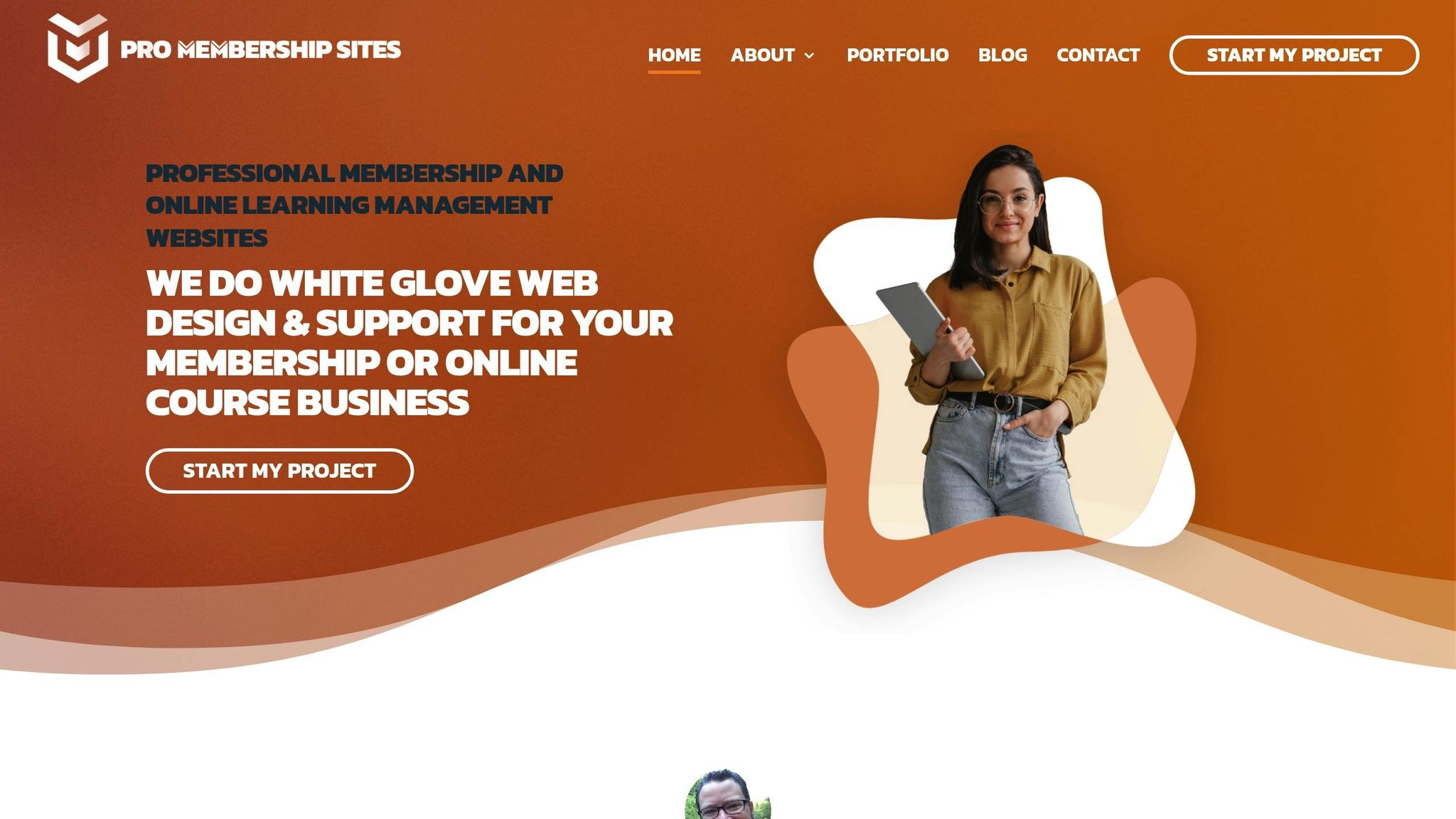
Pro Membership Sites takes LMS quizzes to the next level by offering advanced, tailored solutions that seamlessly integrate with your course content. These tools are designed to empower course creators, making quizzes both effective and user-friendly.
Custom LMS Development
Pro Membership Sites specializes in crafting custom quiz functionality for WordPress LMS platforms. Their approach ensures quizzes are not only functional but also enhance the learning experience. Here’s how they do it:
| Feature | Implementation | Benefit |
|---|---|---|
| Quiz Builder Integration | Custom plugins and modifications | Smoothly ties quizzes to your course content. |
| Advanced Question Types | Custom formats for questions | Offers diverse ways to assess learning. |
| Performance Tracking | Analytics and reporting tools | Provides detailed insights into student progress. |
| Automated Grading | Scoring algorithms | Delivers instant feedback for learners. |
These solutions go beyond the basics, allowing course creators to design complex and scalable assessments tailored for larger educational programs.
Professional Support
To complement their development services, Pro Membership Sites provides a suite of support options to ensure your quizzes run smoothly:
| Support Service | Description | Outcome |
|---|---|---|
| Implementation Guidance | Assistance with quiz setup | Ensures proper configuration and peak performance. |
| Technical Support | Ongoing troubleshooting assistance | Quickly resolves any technical issues. |
| Training Sessions | Training for your team | Simplifies quiz management and administration. |
| Customization Services | Tailored modifications | Enhances quiz functionality to meet specific needs. |
Their support team collaborates closely with clients, ensuring that every feature aligns perfectly with course objectives. Along with their robust learning and membership tools – like content ownership controls and member management systems – Pro Membership Sites makes it easier than ever to create a comprehensive and engaging learning environment.
These solutions are particularly suited for complex setups, ensuring full compatibility with WordPress LMS platforms while maintaining the integrity of your course. Whether you’re managing a small class or a large-scale program, their tailored services streamline quiz management and elevate the overall learning experience.
Summary
Adding quizzes to your WordPress LMS can significantly enhance learner engagement while providing instant feedback. Studies show that quizzes help improve knowledge retention.
To incorporate quizzes effectively, follow these three steps:
- Choose the Right Plugin: Select an LMS quiz plugin that fits your needs. Look for features like multiple question formats, scoring systems, and reporting tools.
- Create and Integrate Quizzes: Design assessments with a mix of question types and establish clear scoring criteria to ensure clarity and fairness.
- Use Advanced Features: Take it further by adding question banks, tracking results, and ensuring your quizzes meet ADA compliance standards.
FAQs
What should I look for in a WordPress LMS quiz plugin?
When choosing a WordPress LMS quiz plugin, it’s essential to prioritize user-friendliness and customization flexibility to align with your teaching approach. Key features to consider include interactive question formats, the ability to handle a growing number of users (scalability), and smooth integration with your current LMS setup. Plugins with strong reporting capabilities and support for multimedia content can significantly enrich the learning experience. Also, opt for plugins that provide dependable customer support and frequent updates to ensure your system remains efficient and up to date.
How can I make sure my quizzes on WordPress LMS platforms are accessible and ADA compliant?
How to Make Your Quizzes Accessible and ADA Compliant
Creating quizzes that are accessible and comply with ADA standards isn’t just a legal requirement – it ensures that all learners can participate equally. Here’s how you can make your quizzes more inclusive:
- Use accessibility-friendly LMS plugins: Pick plugins that support essential features like keyboard navigation, compatibility with screen readers, and designs that align with WCAG guidelines. These tools make your quizzes easier to use for everyone.
- Design with everyone in mind: Label all fields clearly, offer diverse response options (like multiple choice and short answer), and include descriptive error messages to guide users through the quiz.
- Test for accessibility regularly: Use tools such as WAVE or Axe to evaluate your quizzes. Don’t stop at automated checks – manual testing can uncover issues that tools might miss.
By focusing on accessibility, you’re not just meeting ADA standards – you’re creating a learning environment where every participant can engage and succeed.
What advanced features can make quizzes more effective in WordPress LMS platforms?
To make quizzes more engaging and impactful on WordPress LMS platforms, you can integrate advanced tools and features that cater to diverse learning styles and preferences.
Using a mix of question types – like multiple-choice, fill-in-the-blank, file uploads, and essay responses – can make assessments more dynamic and flexible. Adding multimedia elements, such as images, videos, or audio clips, can further enrich the quiz experience, helping learners stay engaged and better retain information.
Features like timed quizzes, automatic grading, and detailed progress tracking provide immediate feedback for learners while giving instructors valuable insights into performance. Adding gamification elements, such as badges, certificates, or leaderboards, turns learning into a more enjoyable and rewarding journey. These tools not only enhance the overall experience but also encourage active participation and steady progress.