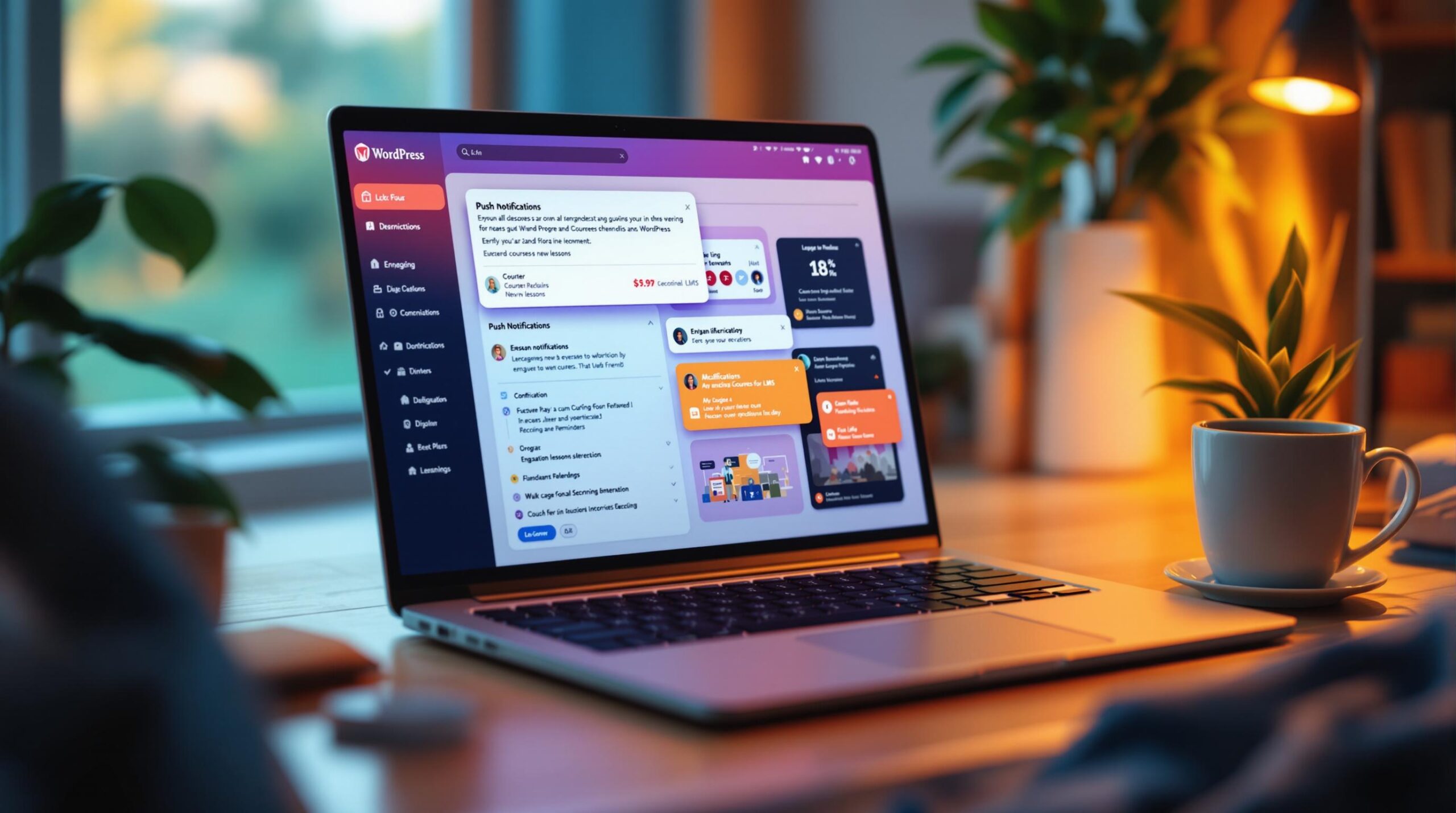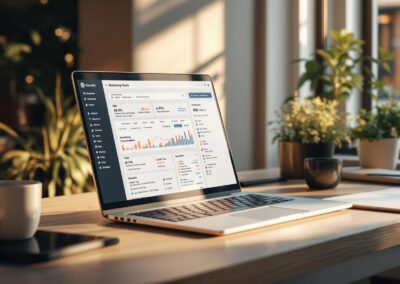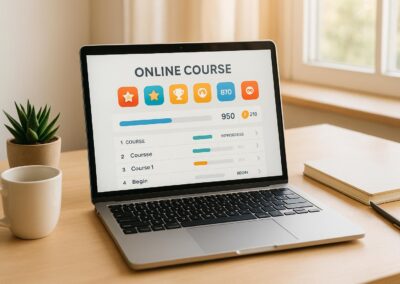Push notifications are a simple way to keep students engaged in your WordPress LMS. These instant alerts pop up on devices, helping course administrators communicate directly with learners. Here’s why they matter and how to set them up:
Why Use Push Notifications?
- Remind students about deadlines and assignments.
- Reduce course drop-offs with timely prompts.
- Personalize messages for better engagement.
- Keep students updated on course changes or new content.
How Do They Work? They use browser APIs, a service worker script, and server-side tools to deliver messages. Setup involves installing an SSL certificate, adding plugins, and configuring settings in WordPress.
Best Practices:
- Let students opt-in and manage preferences.
- Use clear, actionable language in messages.
- Track performance with metrics like open rates and student retention.
Push notifications are an effective tool to improve communication and boost engagement in your LMS. Ready to get started? Follow the setup guide and tips to make the most of this feature.
How to Setup Push Notifications on WordPress
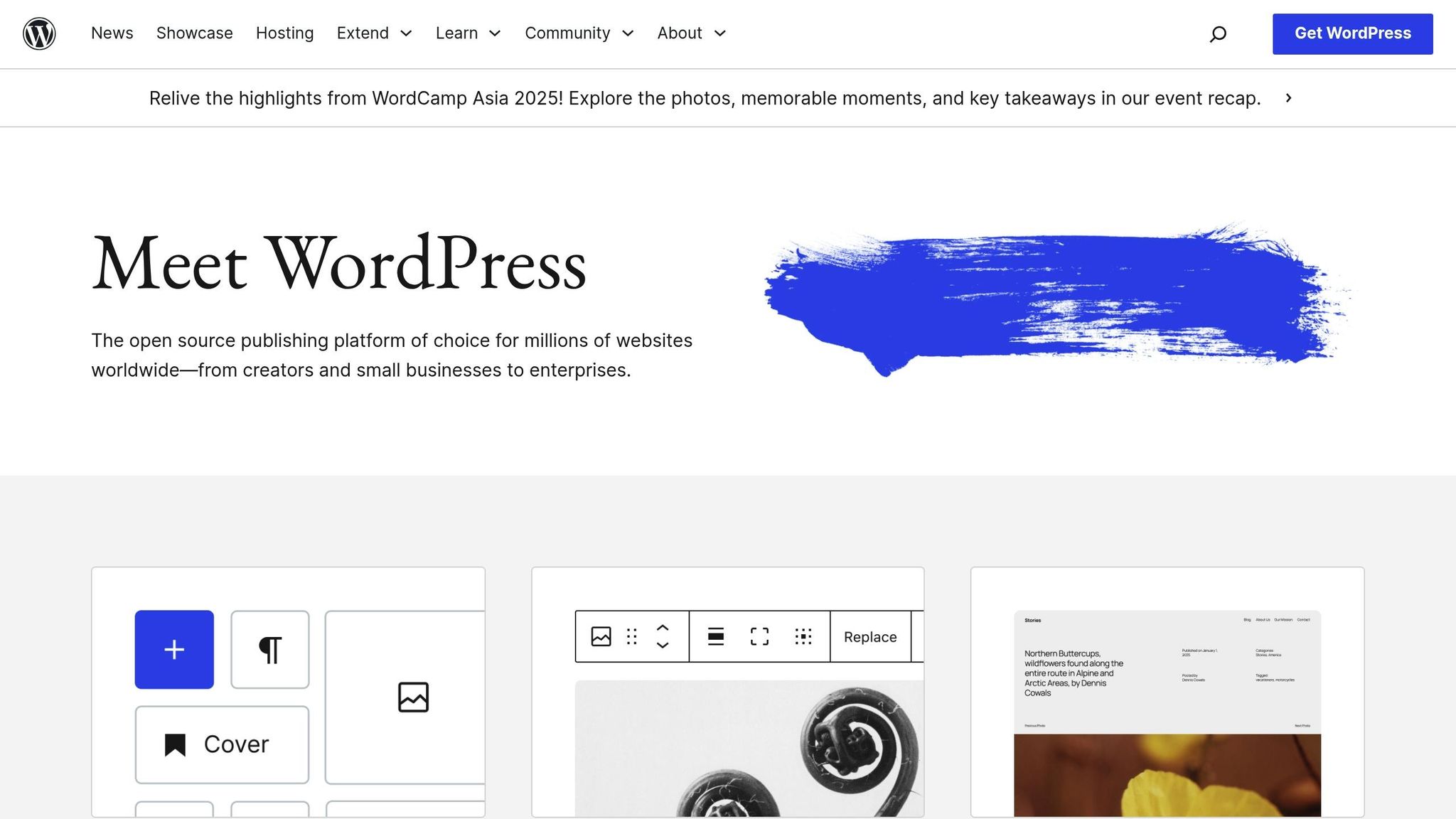
Setup Guide
Now that we’ve highlighted the importance of direct communication, let’s go through the steps to set up push notifications for your WordPress LMS.
To make this work, you’ll need the right tools and a clear plan. Here’s everything you need to get started.
Required Tools
Your WordPress LMS setup will need the following:
| Component | Purpose | Key Features |
|---|---|---|
| Push Notification Plugin | Delivers notifications | Works with browsers, customizable templates |
| SSL Certificate | Ensures secure communication | Supports HTTPS protocol |
| Service Worker Script | Handles background tasks | Compatible with multiple browsers |
| WordPress REST API | Manages data | Provides API endpoint access |
Basic Setup Steps
1. Install SSL Certificate
Reach out to your hosting provider to install an SSL certificate for your site. This is essential for secure communication.
2. Update WordPress Settings
Go to your WordPress dashboard, navigate to Settings > General, and update your site URL to use HTTPS. Afterward, clear your site cache to ensure the changes take effect.
3. Add Push Notification Components
Place the service worker script in your WordPress root directory. This script manages background tasks and ensures messages are delivered effectively.
4. Run a Test Notification
Before launching, send a test notification to admin users. Check for proper delivery and engagement metrics to confirm everything is working.
User Permission Settings
To ensure a user-friendly experience, manage notification permissions with these best practices:
- Let students opt-in when they enroll in a course.
- Offer detailed options to control notification types.
- Provide simple opt-out options.
- Follow GDPR and other privacy laws.
Set up categories for notifications to give users more control:
| Category | Description | Default Setting |
|---|---|---|
| Course Updates | Alerts for new materials | Enabled |
| Assignment Reminders | Notifications for due dates | Enabled |
| Progress Alerts | Updates on achievements | Optional |
| System Messages | Technical updates and notices | Required |
These settings help tailor notifications to user preferences, making them more effective for boosting engagement.
Writing Effective Messages
To make your push notifications stand out, include a clear and actionable call-to-action. Here are some tips to get it right:
- Use strong, action-oriented verbs.
- Add urgency by including deadlines.
- Highlight specific benefits to encourage quick responses.
For example, instead of saying, "Check your course", try: "Watch today’s 10-minute video lecture to access bonus materials." This approach motivates students to act immediately.
Now let’s explore how to tailor your messages to meet student needs.
sbb-itb-dee25d2
Common Applications
Push notifications are a direct way to keep learners engaged. Here are some practical examples:
Course Updates
Keep students informed about course developments with these strategies:
- New Content Alerts: Let students know when fresh lessons or modules are available. For example: "Module 3: Advanced JavaScript is now live! Dive into async/await today."
- Resource Updates: Notify learners when study materials or resources are revised or expanded.
- Schedule Changes: Share updates about shifts in live sessions, webinars, or office hours.
These notifications encourage quick responses and help students stay on track.
Assignment Alerts
Help students manage their workload by sending assignment-related notifications:
- Upcoming Deadlines: Remind students of due dates 48 and 24 hours in advance to support better time management.
These timely reminders can lead to higher assignment completion rates.
Progress Updates
Encourage students to stay motivated and complete their courses with progress-related notifications:
- Milestone Recognition: Celebrate achievements and award certificates to inspire continued effort.
- Progress Tracking: Share regular updates on completion rates to keep learners motivated.
These messages help reinforce goals and promote consistent participation.
Performance Tracking
Keep tabs on your notifications with these key metrics:
- Delivery Rate: Measure the percentage of notifications successfully delivered out of the total sent.
- Open Rate: Check how many students open your notifications within 24 hours.
- Action Completion: Track the percentage of students who take the desired action (like submitting assignments or accessing new materials).
- Timing Analysis: Identify the times when notifications get the most engagement.
- Student Retention: Compare course completion rates between students who enable notifications and those who don’t.
Message Testing
Fine-tune your notification strategy by experimenting with different approaches:
A/B Testing Elements:
- Message length: Short vs. detailed
- Tone: Formal vs. casual
- Timing: Morning vs. evening delivery
- Call-to-action placement: Beginning vs. end of the message
Test each variation for two weeks before making changes.
Data Analysis
Turn your notification data into actionable strategies:
1. Engagement Patterns
Discover which types of notifications resonate most with students by monitoring:
- Updates about course materials
- Assignment deadline reminders
- Alerts for progress milestones
- Announcements for live sessions
2. Student Behavior
Understand how different student groups respond to notifications:
- New vs. returning students
- Full-time vs. part-time learners
- Preferences for specific subjects
- Variations based on time zones
3. Performance Optimization
Leverage the data to:
- Adjust how often notifications are sent based on student feedback.
- Schedule messages to align with students’ time zones.
- Focus on content that has proven to generate the best results.
- Tailor notifications for specific student groups to increase relevance.
Use these insights to improve your strategy and keep learners engaged.
Next Steps
Summary
Put these principles into action with messaging that’s focused, well-timed, measurable, and designed to engage students. Build a notification strategy that includes:
- Targeted messaging driven by your performance data
- Timing that fits your students’ engagement habits
- Clear success metrics to track and refine your efforts
- Content that connects with students and encourages interaction
If you’re looking for a smoother setup and better results, expert help is available.
Pro Membership Sites Support
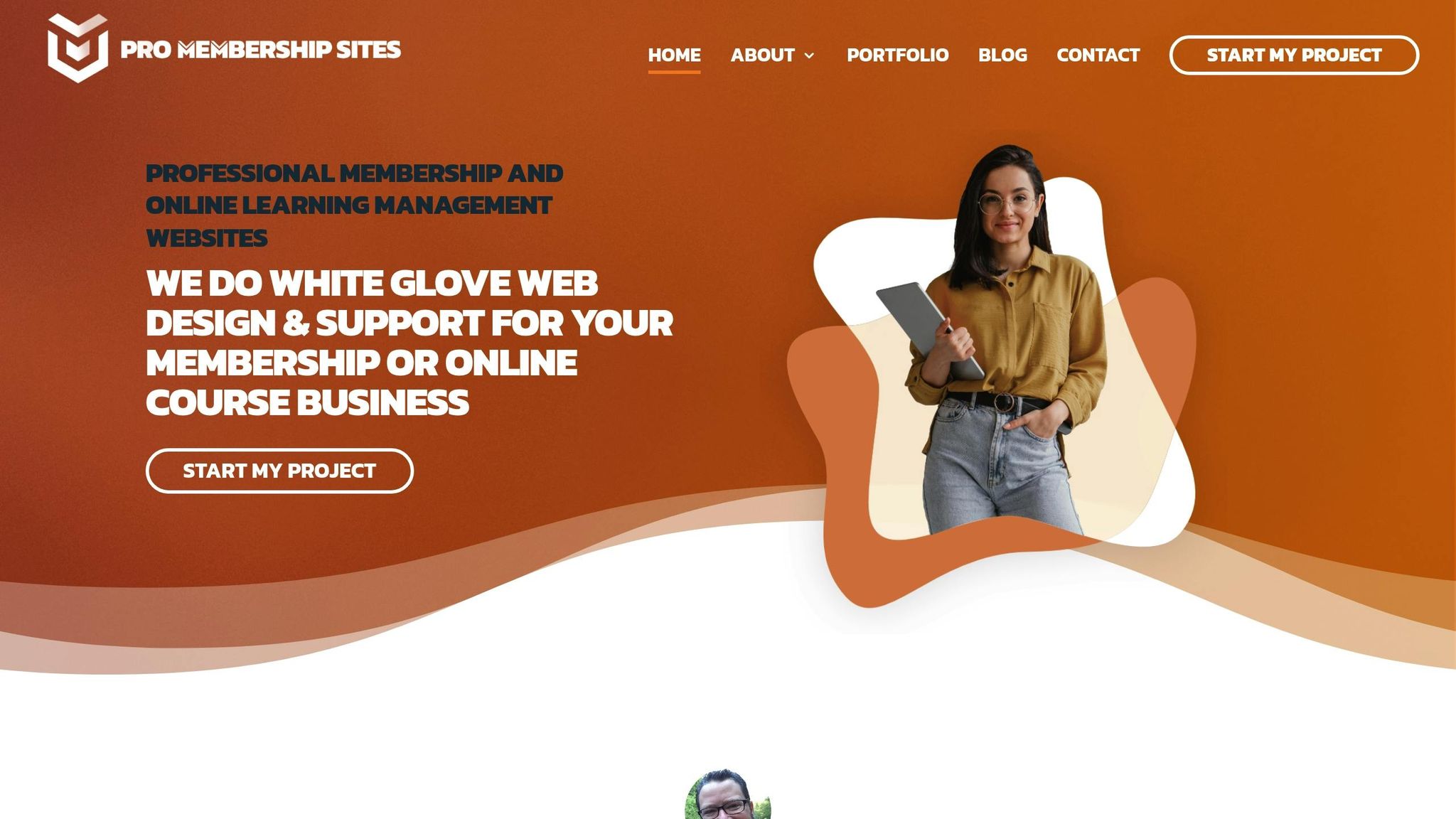
Boost your WordPress LMS notifications with Pro Membership Sites’ specialized services. Their team ensures your notification system works perfectly with leading LMS platforms like LearnDash and TutorLMS, creating a cohesive learning experience.
What They Offer:
- Smooth integration of your notification system into your platform
- Support for LMS tools, member management, and custom notifications
- Custom templates tailored to your courses and audience
- Features like progress tracking and automated certificates
- Optimized message delivery for better results
Need personalized help with push notifications for your WordPress LMS? Here’s how to get started:
- Take the Memberscore™ assessment to identify areas for improvement.
- Schedule a consultation to discuss your specific needs.
- Work on a tailored plan to upgrade your learning platform.