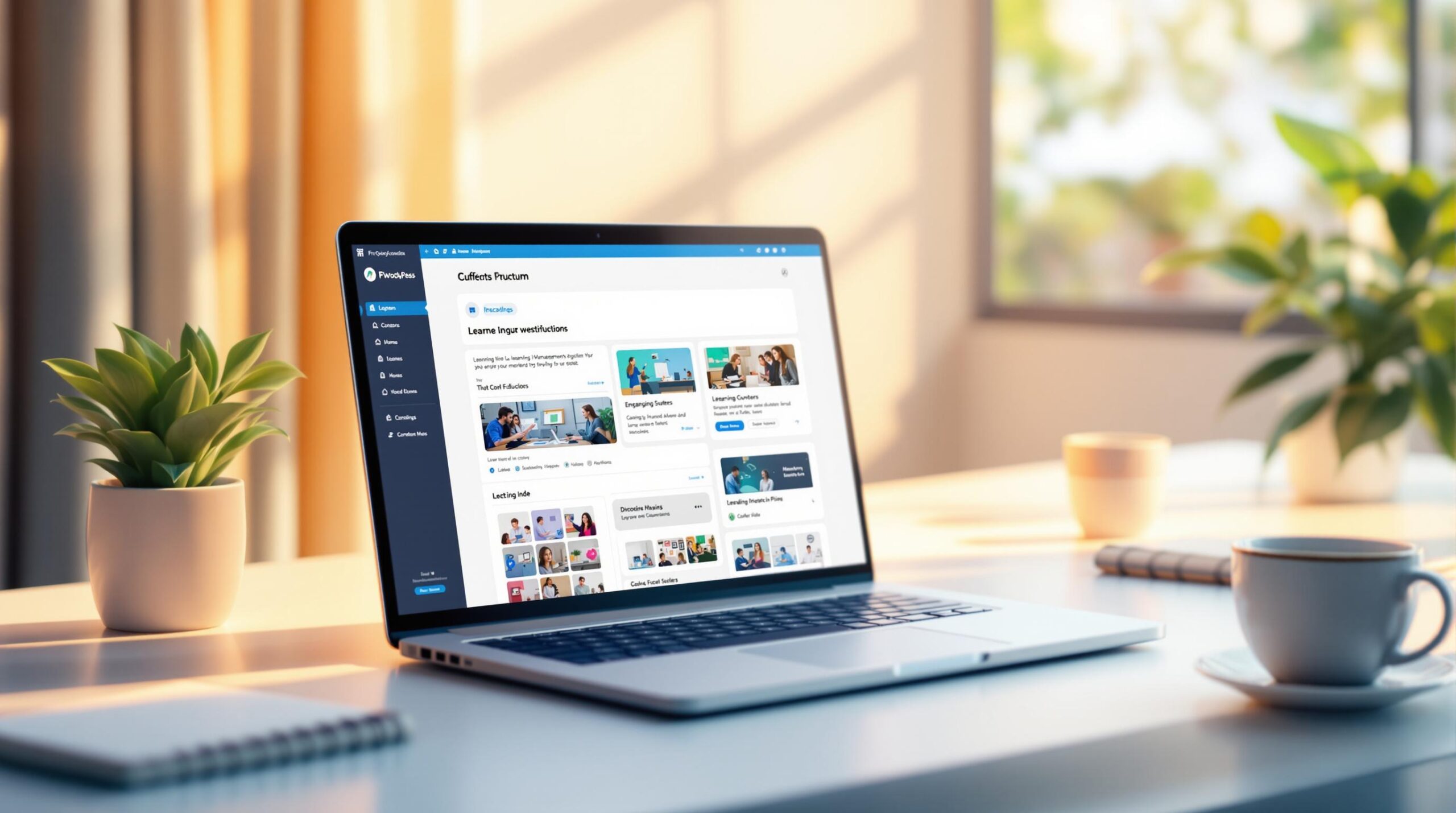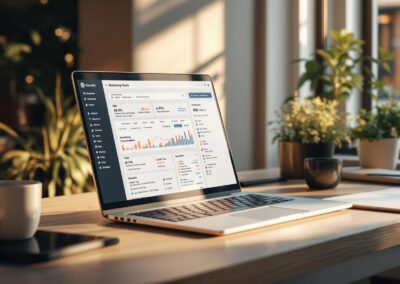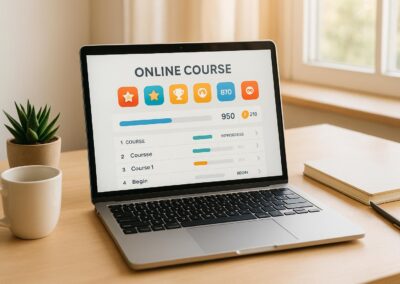Crafting an effective WordPress LMS layout isn’t just about aesthetics – it’s about usability and engagement. Here’s how you can improve your course design:
- Use Mobile-Ready Themes: Pick a simple, responsive theme with readable fonts, pre-designed layouts, and fast load times. Test on all devices for seamless navigation.
- Organize with Clear Headers: Structure content logically with proper header levels (H1, H2, H3) to make information easy to find.
- Maintain Proper Spacing: Add consistent padding and margins to reduce clutter and improve readability.
- Highlight Key Information: Use bold text, colors, and background highlights to emphasize important points.
- Incorporate Media: Add optimized images and videos to break up text and explain complex topics.
- Set Up Sidebars: Include tools like progress trackers, quick navigation, and resource links in a clean, uncluttered sidebar.
- Test and Refine: Regularly review your layout, test across devices, and gather student feedback to improve usability.
Create Stunning Lesson Layouts For Online Course Websites …
1. Pick a Simple, Mobile-Ready Design
Your WordPress LMS layout should work seamlessly across devices and maintain a professional appearance. A well-designed theme ensures your content is easy to follow and keeps students engaged.
Choose LMS-Ready Themes
Opt for themes tailored for educational content. Key features to look for include:
- Readable typography: Use fonts that are easy to read, with body text at least 16px in size.
- Flexible content width: Support wide areas (up to 1,200px) and narrower columns (600–800px) for better readability.
- Pre-designed layouts: Themes with built-in block patterns for courses and lessons save time.
- Customization options: Look for tools to adjust headers, footers, and color schemes easily.
- Fast loading times: Choose themes that load in under 3 seconds on standard connections.
Your theme should support your content, not distract from it. Avoid flashy designs or overly complicated layouts that might pull attention away from learning materials. Once you’ve selected a theme, ensure it performs well on mobile devices.
Test Mobile Display
Mobile optimization is essential since many students rely on smartphones or tablets. Check how your site adapts to different screen sizes:
- Test responsiveness on desktops (1,920px+), laptops (1,366px), tablets (768px), and phones (360px).
- Make sure buttons and links are at least 44×44 pixels to avoid accidental taps.
- Review content flow:
- Images should resize correctly.
- Tables must be scrollable on smaller screens.
- Menus should collapse into a mobile-friendly format, like a hamburger menu.
- Forms should remain functional and easy to use.
Use WordPress’s preview tools to test your site on various devices. Pay close attention to:
- Navigation: Menus should be easy to access and use on mobile.
- Content priority: Highlight the most important information in the mobile view.
- Media scaling: Ensure images and videos resize automatically without breaking the layout.
- Form usability: Buttons and input fields should be large enough for comfortable touch interactions.
2. Structure Content with Clear Headers
Organizing your WordPress LMS content with clear headers makes it easier for students to follow along and helps search engines understand your material. A good header structure highlights key topics and shows how they connect.
Use Header Levels Correctly
Headers create a roadmap for your content, guiding students step by step. Here’s how to use them effectively:
- H1 (Main Title): Use this once per page for the course or lesson title.
- H2 (Major Sections): Divide your content into main topics.
- H3 (Subsections): Break H2 sections into smaller parts.
- H4-H6: Reserve these for very detailed breakdowns when necessary.
Stick to a logical nesting pattern like this:
H1: Course Title
H2: Module 1
H3: Lesson 1.1
H4: Exercise 1.1.1
H2: Module 2
H3: Lesson 2.1
Keep headers brief and to the point. Instead of generic titles like "Introduction", go for something specific like "Overview of WordPress Dashboard" or "How to Set Up Your First Course." This approach helps students quickly find the information they need.
Make Content Easy to Find
Well-placed headers make it simple for students to navigate your lessons. Here are some tips:
- Keep it short: Aim for 4-8 words per header.
- Use relevant keywords: Include terms that match what students might search for.
- Space them out: Use consistent whitespace to separate sections.
- Stay consistent: Use similar phrasing for similar types of content.
Take advantage of WordPress tools to enhance navigation:
- Add anchor links to lengthy sections.
- Build a table of contents for detailed lessons.
- Use jump links to connect related topics.
- Enable header highlighting as users scroll.
A clear and logical header structure ensures students can quickly find what they need while setting the stage for a well-organized and engaging layout.
3. Add Proper Spacing
Proper spacing in your WordPress LMS helps reduce visual clutter and makes it easier for learners to focus. It also gives your course a polished, professional look.
Space Elements Evenly
Here’s how you can create clean, balanced spacing:
- Paragraphs: Set the line height between 1.5 and 1.8 for better readability.
- Section breaks: Leave 30–40 pixels of space between major sections.
- Lists: Maintain 15–20 pixels between list items for clarity.
- Images and media: Add 25–30 pixels of padding around visuals to avoid a cramped look.
Once you’ve decided on these spacing guidelines, use WordPress tools to bring them to life.
Set Up WordPress Spacing Tools
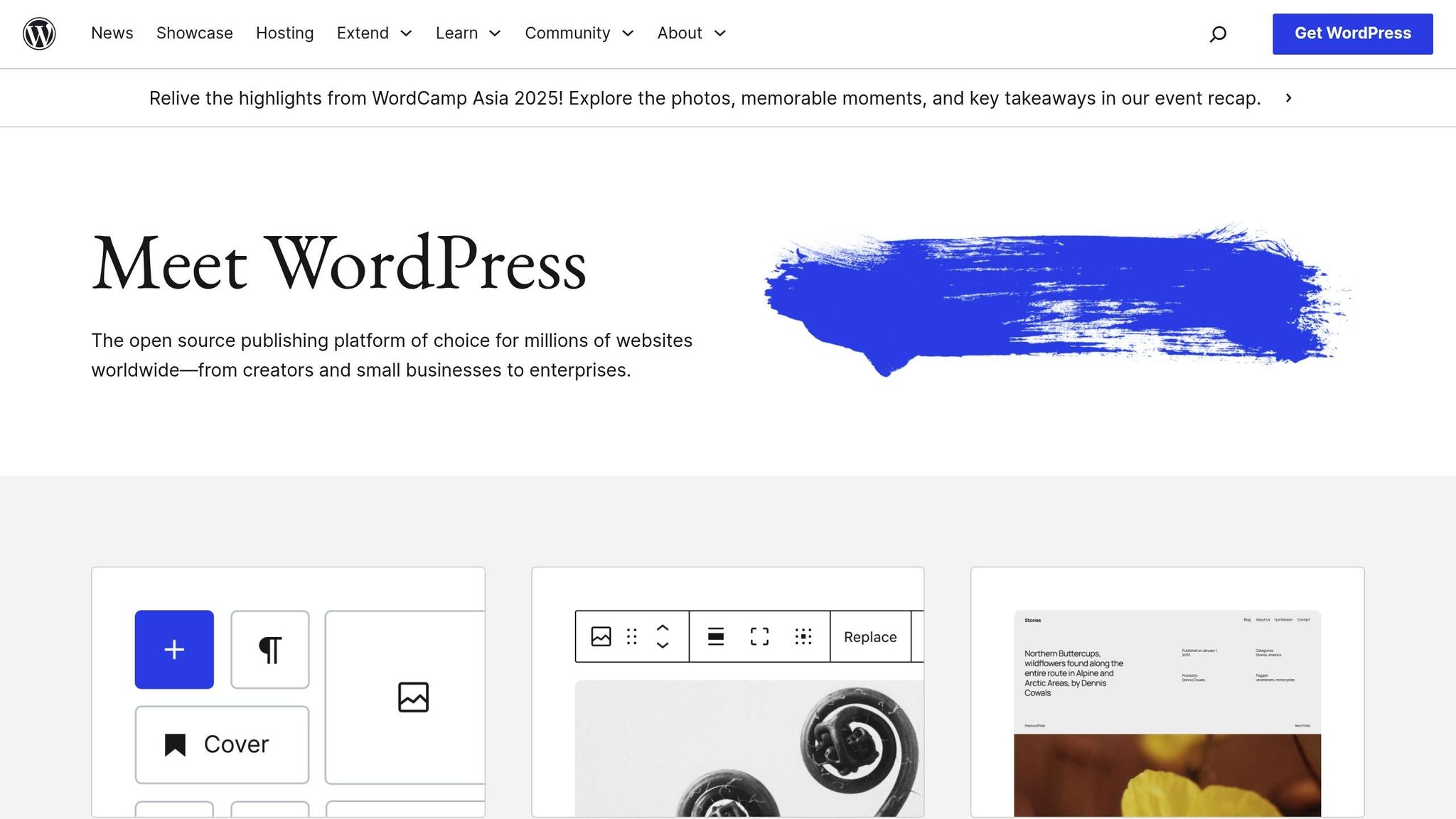
After defining your spacing rules, you can apply them using WordPress features and tools. Here are some options that work well for LMS content:
Block Editor Spacing Controls
- Adjust padding and margins directly in the WordPress block editor.
- Use visual controls to fine-tune spacing.
- Save reusable spacing patterns to keep your layout consistent.
Custom CSS Classes
If you need more control, create custom CSS classes. For example:
.lesson-section { margin-bottom: 2rem; padding: 1.5rem; }
.content-block { margin: 1rem 0; }
Document your spacing choices in a style guide to ensure uniformity across all lessons. This keeps your course visually cohesive and easy to navigate.
Additionally, many LMS plugins include built-in spacing options. These can help you adjust:
- Padding for course content
- Spacing in lesson navigation
- Margins for quiz questions
- Progress bar placement and spacing
4. Make Important Content Stand Out
Creating a clear visual hierarchy helps learners quickly locate essential information in your WordPress LMS content. Highlight key elements to guide their focus effectively.
Style Text for Emphasis
Use these methods to establish a clear visual hierarchy:
- Font weights: Apply bold (600-700) to highlight key concepts and definitions.
- Text colors: Use accent colors like
#2271b1for emphasis. - Background highlights: Add subtle background shades to draw attention.
- Font sizes: Adjust headings between 16px and 28px for better readability.
Apply these styles consistently to:
- Learning objectives
- Key takeaways
- Important definitions
- Practice exercise instructions
- Quiz preparation notes
Set Up WordPress Design Tools
Once you’ve defined your styles, implement them using WordPress design tools.
Block Editor Features
- Control typography for font sizes and weights.
- Set custom color palettes for text and backgrounds.
- Use reusable blocks for uniform styling across pages.
- Organize content with group blocks.
Custom CSS for Advanced Styling
For more control, add custom CSS like this:
.key-concept {
background: #f8f9fa;
border-left: 4px solid #2271b1;
padding: 1rem;
margin: 1.5rem 0;
}
.learning-objective {
font-weight: 600;
color: #2271b1;
margin-bottom: 1rem;
}
Keep a style guide that documents your header hierarchy, emphasis styles, color codes, and spacing for consistency across your content.
sbb-itb-dee25d2
5. Add Images and Videos
Including visuals in your WordPress LMS courses can make learning more engaging and help explain complex topics more effectively. Images and videos break up long sections of text and make content easier to follow.
Keep Media Files Small
To ensure your courses load quickly and run smoothly, optimize your media files. Compress and resize images to fit your layout while keeping their proportions intact. For videos, host larger files on external platforms and use MP4 format to ensure compatibility across devices.
When you upload images to WordPress, it automatically creates multiple size options. Choose the size that fits your layout to avoid slowing down your site. Once your media is optimized, you can easily add it using WordPress tools.
Add Media Files Easily
WordPress simplifies media management with its built-in tools. The Block Editor includes features like:
- Image blocks with alignment options
- Video blocks with playback controls
- Gallery blocks for showcasing multiple images
- Media & Text blocks for combining visuals and text in side-by-side layouts
Drag-and-drop uploading and the organized media library make managing files straightforward. To stay organized as your course content grows, consider grouping files into folders based on specific courses.
For videos, think about strategic placement to improve clarity and accessibility. Add videos near the introduction of new topics, use preview thumbnails, include captions, and pair them with related images to emphasize key points.
6. Set Up Helpful Sidebars
Sidebars are an important feature in WordPress LMS platforms, offering quick access to course details and tools. They simplify navigation and make it easier for students to find what they need.
Pick the Right Sidebar Content
Your sidebar should focus on elements that enhance the learning experience. Some useful options include:
- Course Progress Tracker: Show completion percentages and remaining modules.
- Quick Navigation: Add links to key sections and resources.
- Recent Activities: Highlight the latest completed lessons or assignments.
- Resource Downloads: Provide direct access to course materials.
- Search Function: Let students find specific topics quickly.
- Course Calendar: Display upcoming deadlines and live sessions.
Keep things simple – only include items that are truly helpful. Too much clutter can overwhelm students. Once you’ve chosen your sidebar content, tweak the settings to make it work better.
Fine-Tune Sidebar Settings
WordPress gives you plenty of options to customize your sidebar:
- Widget Placement: Put the most important widgets at the top.
- Responsive Design: Adjust visibility for desktops, tablets, and phones.
- Sticky Widgets: Keep key tools visible while scrolling.
To make your sidebar even more effective:
- Keep the width between 300-350 pixels.
- Use conditional logic to show widgets relevant to the current module.
- Add collapsible sections for longer sidebars.
- Match the sidebar’s style with the rest of your content.
- Test functionality on different devices and screen sizes.
For courses with a lot of material, dynamic sidebars are a great option. These can update automatically based on the current lesson or module, helping students stay focused on what’s most relevant while still having access to the rest of the course.
7. Check and Improve Your Layout
To keep your LMS effective and engaging, it’s important to regularly review and tweak your WordPress LMS layout. This ensures that both the learning experience and content delivery stay on point.
Test and Compare Layouts
Experimenting with different layout options can help you find what works best. Here’s how to approach it:
- Preview Across Devices: Make sure your LMS looks and functions well on desktops, tablets, and smartphones. Check if it adapts properly to various screen sizes.
- Run Technical Checks: Test page load times (aim for under 3 seconds), browser compatibility, lesson navigation, sidebar functionality, and media playback.
- Evaluate Visual Elements: Look at text readability, use of white space, placement of images and videos, and color contrast (aim for a ratio of at least 4.5:1 for text).
Use Student Feedback
Your students’ input is a goldmine for improving your layout. Here’s how to gather and use it effectively:
- Create Feedback Channels: Add feedback forms after each module, set up quick polls about layout elements, enable comments on lesson pages, or organize monthly review sessions.
- Focus on Key Areas: Pay attention to how easily students can navigate between lessons, the readability of your content, the accessibility of media, the usefulness of the sidebar, and the overall mobile experience.
- Apply Feedback Step-by-Step: Collect input, prioritize the most pressing issues, test changes with a small group, roll out updates, and keep an eye on how these changes affect engagement.
Conclusion
Designing a WordPress LMS layout that works well requires careful attention to key design elements. These seven tips can help improve course engagement and make learning easier for students.
By using responsive themes and focusing on strategic content placement, you create a space where students can concentrate on learning without being distracted by a clunky interface. Adding multimedia and sidebars can make the experience even better.
Testing your layout regularly and gathering feedback will help you fine-tune its performance. As one satisfied client shared:
"Steve and his team are quick to respond and always have an answer. They are my go to for all my website needs!"
If you’re looking for expert assistance to implement these layout improvements, Pro Membership Sites offers tailored solutions with built-in learning tools. Their success is evident in client testimonials:
"Steve and Pro Membership Sites have been an invaluable asset to the MGMA. They clarified and improved our vision and molded it into a wonderful experience for our members. They were extremely flexible, detail-oriented, responsive, and committed to making sure we had a successful launch!"
About Pro Membership Sites
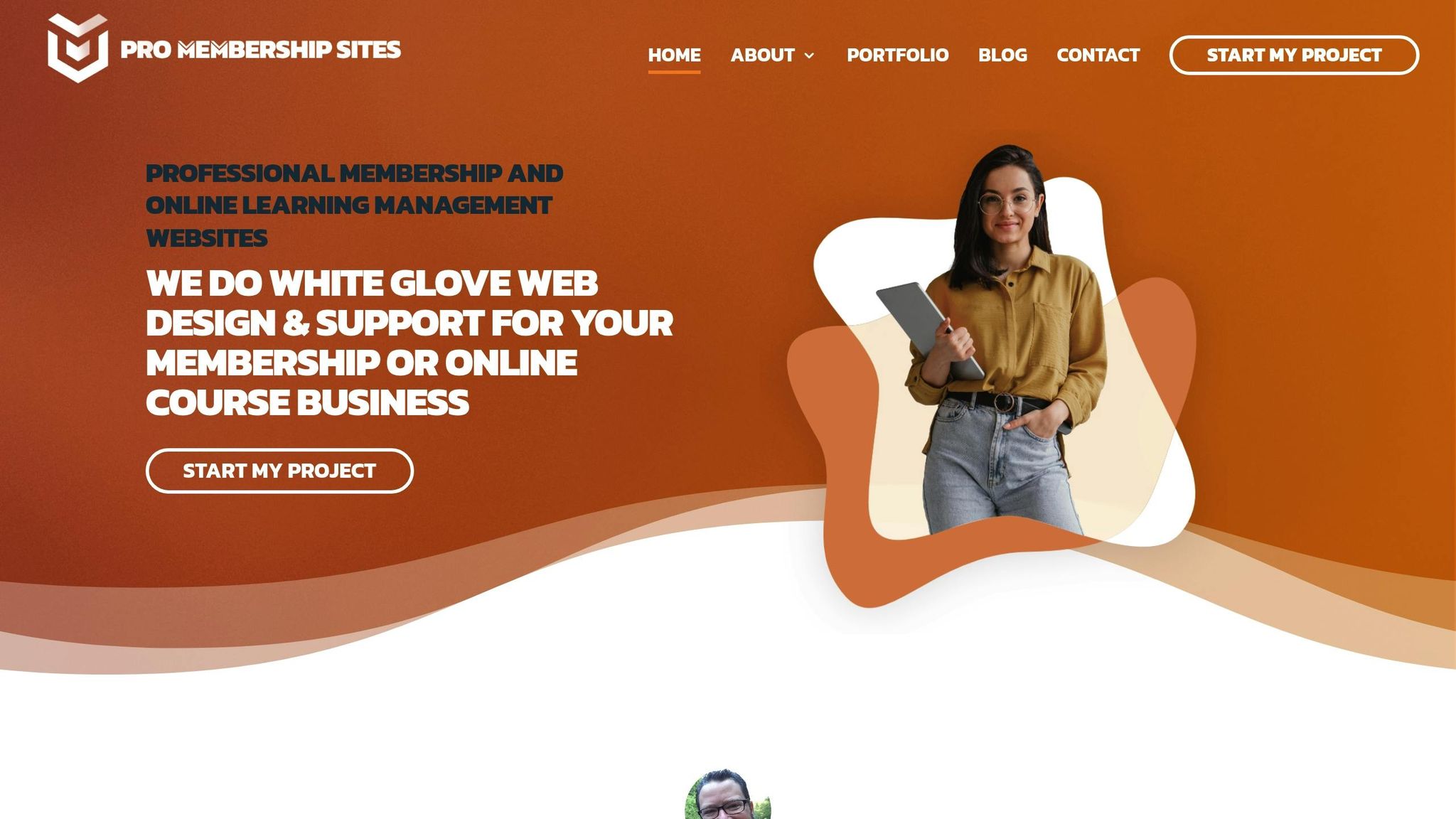
Pro Membership Sites specializes in creating professional WordPress-based learning platforms designed to enhance user experience and content presentation. Their approach incorporates modern design principles, ensuring mobile-friendly layouts, clear content structures, and well-thought-out spacing to keep learners engaged.
Their services include:
- Custom theme development
- Built-in quiz and testing tools
- Professional member management
- Streamlined content organization
- Integration with email marketing CRMs
- Lead generation tools
Pricing starts at $199 per month for basic website management. The most popular plan, at $600 per month, offers in-depth membership management, advanced customization, and ongoing support. Custom plans are also available upon consultation. All plans include daily backups, security features, and performance optimization.
Explore how their customized solutions can enhance your content layout and boost user engagement.