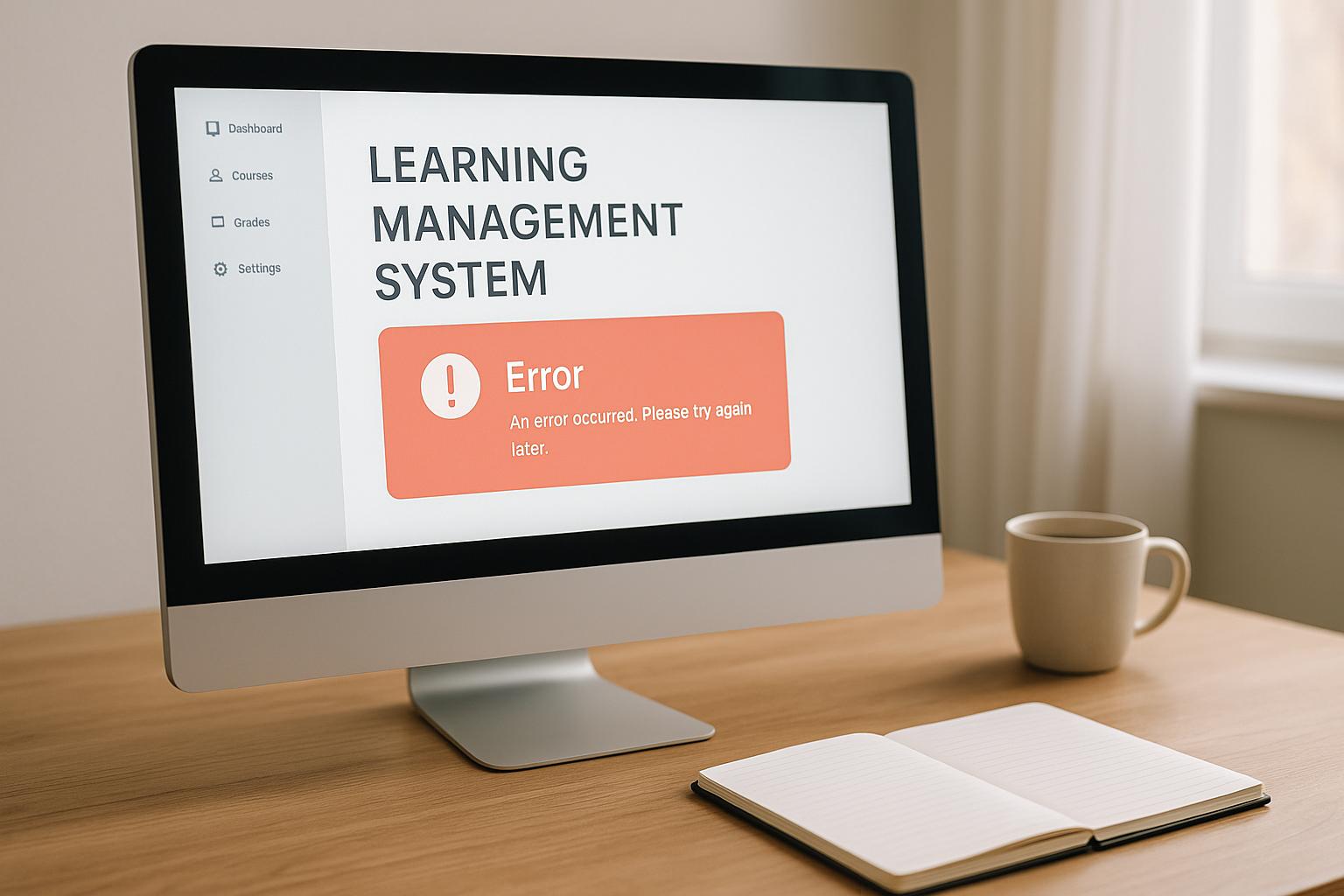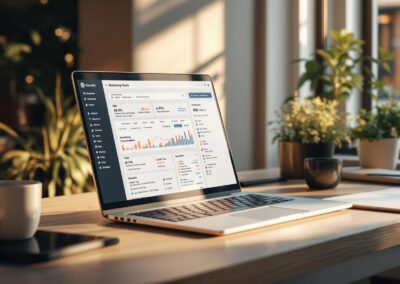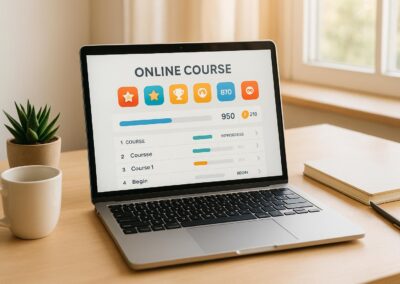Did you know? Clear error messages can improve user retention by 25-60% and save businesses up to $70,000 annually. Poorly designed error messages frustrate users, leading to abandoned courses, lower satisfaction, and increased support tickets.
Key Takeaways:
- What Makes a Good Error Message?
- Simple, plain language (e.g., "Check your internet connection" instead of "Error 2331").
- Context-specific guidance based on user actions.
- Friendly, solution-focused tone.
- Must-Have Features:
- Clarity: Use clear titles, explanations, and actionable steps.
- Accessibility: High-contrast colors, readable text, and screen reader support.
- Error Prevention: Real-time field validation and auto-save features.
- Why It Matters: Users encountering clear error messages are 79% less likely to abandon a platform. Accessible and helpful messages ensure smoother navigation and build trust.
Quick Example:
Instead of: "Error 404: Resource Not Found"
Use: "The content you’re looking for isn’t available. Try refreshing the page or go back to your dashboard."
Designing effective error messages isn’t just about fixing mistakes – it improves the entire learning experience while boosting retention and engagement.
Creating Effective Error Messages That Actually Help Users
Core Guidelines for Error Message Design
Error messages should help users understand problems and offer clear steps to resolve them. When designed effectively, they can turn frustrating moments into opportunities for guidance and support. Here are some tips to make error messages both practical and user-friendly.
Write Simple, Clear Messages
The best error messages are straightforward and easy to understand. As Nick Babich puts it:
"The message should be written in plain language so that the target users can easily understand both the problem and the solution".
To achieve this, focus on:
- Replacing technical jargon with everyday language
- Clearly explaining the issue and offering a simple solution
- Using concise, action-oriented phrases
For instance, instead of showing "Error 404: Resource Not Found", you could write: "The lesson content you’re looking for isn’t available right now. Try refreshing the page or returning to your course dashboard." This not only explains the issue but also provides actionable steps.
Tailoring messages based on what the user is doing can make them even more effective.
Match Messages to User Actions
Error messages should reflect the specific actions users take. This context helps learners quickly grasp what went wrong and how to fix it.
Here are some examples:
| User Action | Poor Message | Better Message |
|---|---|---|
| Course enrollment | "Invalid submission" | "This course requires completing Introduction to Biology first. Click here to enroll in the prerequisite course." |
| Quiz submission | "Error code 2331" | "Your quiz progress is saved. Please check your internet connection and click ‘Submit’ again." |
| Video playback | "Media load failure" | "The video isn’t playing due to slow internet. Try lowering the video quality or downloading for offline viewing." |
By aligning messages with user actions, you ensure that users feel guided rather than confused. But it’s not just about what you say – it’s also about how you say it.
Use a Helpful, Friendly Voice
The tone of an error message plays a big role in how users perceive it. As Usabilla points out:
"It is also important to be humble, admit you’ve made a mistake if you have. However, even if it is a user error we’re dealing with, NEVER blame the user".
To strike the right tone:
- Show empathy without being overly apologetic
- Focus on solutions rather than dwelling on problems
- Avoid negative or discouraging language
- Keep the tone professional but approachable
Nick Babich highlights this balance perfectly:
"Effective error message UX design not only informs users that a problem occurred and explains why it happened, but it also provides the next steps for users so they can fix the problem".
Must-Have Elements in LMS Error Messages
When it comes to crafting error messages for a Learning Management System (LMS), clarity and usability are key. Effective error messages don’t just inform users about an issue – they guide them toward a solution. By incorporating certain elements, you can ensure these messages are helpful, actionable, and accessible to all.
Clear Titles and Details
Clarity reduces confusion and helps users navigate errors with less frustration. Research shows that clear communication can significantly lower user stress levels.
Here’s what to include:
- Descriptive Header: Clearly state the type of error.
- Brief Explanation: Offer a concise summary of what went wrong.
- Context: Provide relevant details to help users understand the situation.
- Error Source: Specify whether the issue stems from the system or user actions.
For instance, instead of showing a cryptic "Error 500", a better approach would be to display: "Course Content Temporarily Unavailable" with a short explanation about the issue.
Steps to Fix the Error
"A good error message explains what happened, the reason why it happened, and what the user can do to move forward".
Error messages should guide users with actionable steps. Here’s how you can break it down:
| Error Component | Example |
|---|---|
| Primary Action | "Click ‘Resume’ to return to your last checkpoint." |
| Alternative Path | "Or select ‘Download PDF’ to access course materials offline." |
| Support Route | "Contact your instructor if the problem persists." |
Providing immediate, actionable solutions ensures users can address the issue without unnecessary delays. For example, Business Central integrates resolution options directly into error messages, making it easier for users to take the next step.
Design for All Users
Accessibility isn’t optional – it’s essential. With roughly 15% of the global population living with some form of disability, error messages must be designed to accommodate everyone.
"The power of the Web is in its universal. Access by everyone regardless of disability is an essential aspect." – Tim Berners-Lee, W3C Director
To create accessible error messages:
- Use high-contrast colors for error indicators, ensuring visibility for users with visual impairments.
- Provide clear visual and text cues, like icons paired with explanatory text.
- Add descriptive aria labels for assistive technologies, so screen readers can interpret the message accurately.
- Ensure text size and spacing are adequate for readability.
Starting in June 2025, many digital products in the European Union will need to comply with WCAG 2.1 Level AA accessibility standards. By prioritizing accessible design, you not only meet these standards but also create a more inclusive user experience. Research confirms that users who encounter well-designed error messages are less likely to abandon their learning journey out of frustration.
sbb-itb-dee25d2
Error Prevention and Recovery Steps
Avoiding errors is key to reducing frustration and encouraging users to complete courses. These strategies work hand-in-hand with clear error messaging by addressing issues before they even happen.
Check Forms in Real Time
Real-time feedback helps users correct mistakes as they go, cutting down on submission errors. Here’s how you can make it happen:
- Field Masks: Restrict input to specific formats (e.g., only allow numbers for phone fields).
- Inline Validation: Provide instant feedback as users type.
- Visual Indicators: Clearly mark entries as valid or invalid.
In addition to real-time validation, it’s crucial to save user input to ensure a seamless experience.
Save User Progress
Losing progress is a major frustration – over 80% of users abandon forms they’ve started. By saving user progress, you not only avoid this frustration but also build trust. Here’s a quick look at different saving methods and when to use them:
| Saving Method | Best Use Case |
|---|---|
| Auto-save | Long forms or complex data inputs |
| Manual save | Short forms with clear save points |
| Draft system | Tasks requiring extended time to complete |
Each method helps users feel more in control, reduces anxiety, and makes it easier to complete tasks across multiple sessions.
For effective implementation:
- Save changes at the individual field level.
- Use clear visual cues to show save status.
- Warn users if they attempt to leave with unsaved changes.
Offer Help Options
When errors do happen, accessible help options can make all the difference. Pair error messages with contextual assistance, like tooltips or inline instructions, to clarify what’s needed and help users recover quickly.
Support resources should include:
- Downloadable guides
- Video tutorials
- Interactive walkthroughs
- Context-sensitive documentation
For even more support, consider multi-channel options like downloadable materials, video how-tos, and direct contact methods. These tools empower users to troubleshoot and stay on track without unnecessary delays.
Monitor and Update Error Messages
Keeping error messages effective requires regular monitoring and updates. Consistent testing and adjustments help ensure messages remain clear and useful.
Test Common Errors
Testing error messages in practical scenarios can uncover gaps and highlight areas for improvement. Focus on the issues users encounter most often:
| Error Type | Testing Focus | Verify Key Elements |
|---|---|---|
| Login Issues | Authentication flows | Password requirements, account status |
| Payment Processing | Transaction failures | Payment details, billing errors |
| Course Access | Permission levels | Enrollment status, prerequisites |
| Quiz Submissions | Assessment completion | Progress tracking, retry attempts |
For instance, testing revealed a blank screen error during a quiz retake, which traced back to a system initialization problem.
Review User Reports
User feedback is a goldmine for identifying error trends and refining messages. Here are some effective practices:
- Data Validation: Implement thorough validation processes to ensure data accuracy and prevent errors from occurring.
- Stakeholder Input: Combine LMS data with survey feedback from learners and stakeholders to identify recurring issues.
- Error Tracking: Log the frequency and impact of various error types to prioritize fixes effectively.
These approaches offer valuable insights, feeding directly into the process of refining error messages.
"Ensuring the quality and validity of our Learning Management System (LMS) data while mitigating errors and biases is a top priority. We achieve this by implementing robust data validation processes, regularly auditing our data for accuracy, and utilizing tools and technologies to identify and rectify any inconsistencies or anomalies."
- Kranthi M Kiran, Assistant Manager – Learning and Development (L&D) @TekWissen
Keep Messages Current
Using feedback and testing results, keep error messages aligned with user needs and system updates:
- Format and Standards: Adhere to U.S. conventions (e.g., MM/DD/YYYY, 1,000.00) and revise messages whenever the system changes.
- User Behavior: Adjust message content based on how users interact with the system, ensuring messages remain relevant and helpful.
Conclusion: Better Error Messages, Better User Experience
Crafting effective error messages isn’t just about fixing mistakes – it’s about enhancing the entire learning experience. Studies show that clear error messages can improve knowledge retention by 25%–60%, making them a critical component of any LMS platform’s success.
The benefits extend beyond user satisfaction. Well-designed error messages can save businesses up to $70,000 annually while increasing productivity by 10%. Here’s a closer look at the numbers:
| Impact Area | Performance Metric |
|---|---|
| Time Efficiency | 40–60% faster compared to traditional learning |
| User Retention | 79% less likely to return after poor error experiences |
| Platform Engagement | 39% abandon sites due to loading issues |
These figures underscore how error message design influences everything from user retention to overall platform engagement.
FAQs
How can I make error messages in an LMS user-friendly and accessible for everyone, including individuals with disabilities?
When designing error messages for a Learning Management System (LMS), prioritize making them clear, visible, and inclusive. Start by ensuring they are easy to spot – use high-contrast colors and readable font sizes to accommodate users with visual impairments. Keep the wording simple and direct, steering clear of technical terms so that users, including those with cognitive disabilities, can quickly understand the message.
Position error messages close to the relevant input fields to make it obvious what needs attention. Also, ensure compatibility with screen readers by implementing ARIA (Accessible Rich Internet Applications) roles and properties. This way, assistive technologies can effectively convey the information. These steps contribute to building a learning platform that supports and welcomes all users.
How can I minimize errors in a Learning Management System (LMS) before they happen?
To cut down on mistakes in an LMS, it’s crucial to design the system with users’ needs at the forefront. This means offering personalized learning paths and incorporating a mix of content types – like videos, quizzes, and interactive tools – to suit various learning preferences. When users feel catered to, they’re less likely to get confused and more likely to stay engaged.
Make sure to involve key stakeholders early on, during both the planning and implementation stages. This ensures the system meets your organization’s objectives while also aligning with what users expect. Clear onboarding and training sessions are equally important, helping users get comfortable with the system right from the start.
Don’t stop there – keep an eye on analytics to spot any potential problems before they grow. By being proactive, you can address issues early, reduce errors, and create a smoother, more enjoyable experience for everyone.
How often should you review and update error messages in your LMS to keep them effective?
To keep error messages effective and user-friendly, it’s wise to review and update them every three months. This routine helps you incorporate user feedback, correct outdated details, and ensure the messages match any system updates or newly added features.
Regular updates like these can enhance the user experience, reducing potential confusion or frustration for your audience.