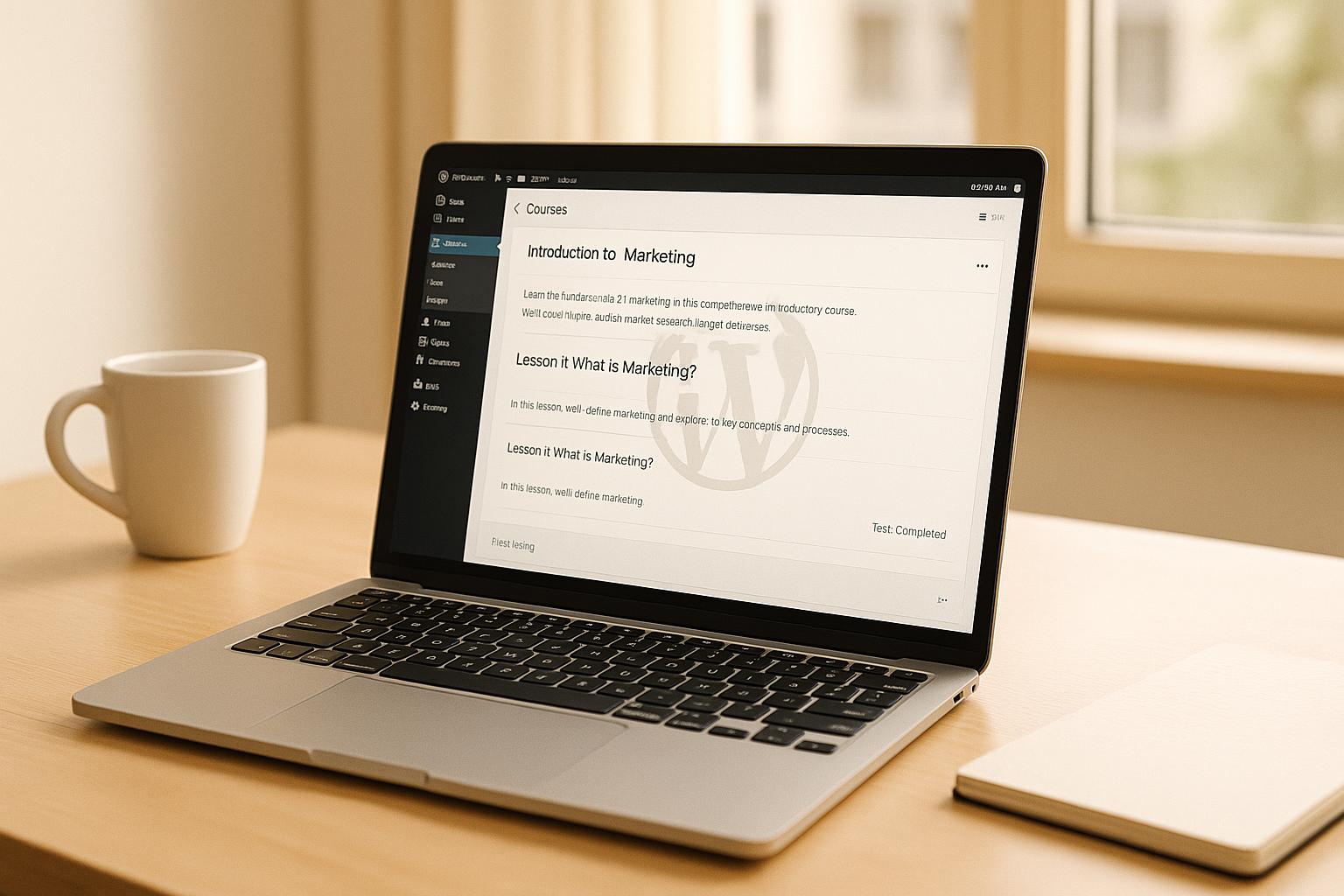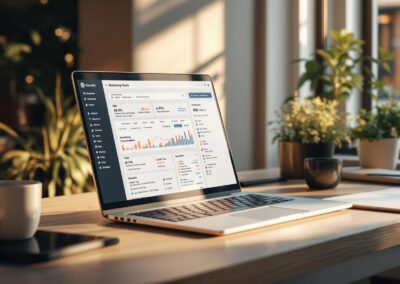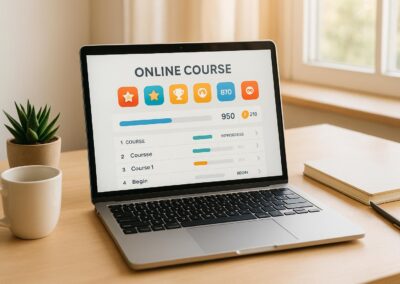Adding watermarks to your WordPress LMS content is a simple way to protect your materials and build your brand. Here’s a quick guide to get started:
- Why Watermarks Matter:
They protect your content from being shared without permission and help reinforce your brand identity. - Types of Watermarks:
- Visual: Logos or text directly on images or videos.
- Dynamic: Personalized details like user names or timestamps.
- Digital: Invisible data embedded for tracking usage.
- How to Add Watermarks:
- Images: Use plugins like Easy Watermark to bulk watermark course images.
- Videos: Secure videos with tools like VdoCipher, adding user-specific details.
- PDFs: Personalize PDFs with plugins like WaterWoo, including names or IDs.
- Tips for Success:
- Keep watermarks consistent in placement, size, and opacity.
- Use semi-transparent designs that don’t obstruct content.
- Regularly update and manage watermarks for a polished look.
Protect your content while maintaining a professional and user-friendly experience.
How to Add Watermarks to WordPress LMS Images
Pick the Right Image Watermark Plugin
To protect your LMS images, you’ll need a watermarking plugin with features that meet your needs. Look for these key functionalities:
- Bulk processing for large course libraries
- Automatic watermarking for newly uploaded images
- Adjustable opacity and positioning
- Compatibility with your LMS
- User role-based restrictions
A popular choice is the Easy Watermark plugin, which works seamlessly with most WordPress LMS platforms. If you’re using the BuddyBoss Platform, the MediaPress User Watermark plugin allows instructors to manage their own watermarks.
Once you’ve chosen your plugin, it’s time to customize its settings to suit your course images.
Configure the Easy Watermark Plugin
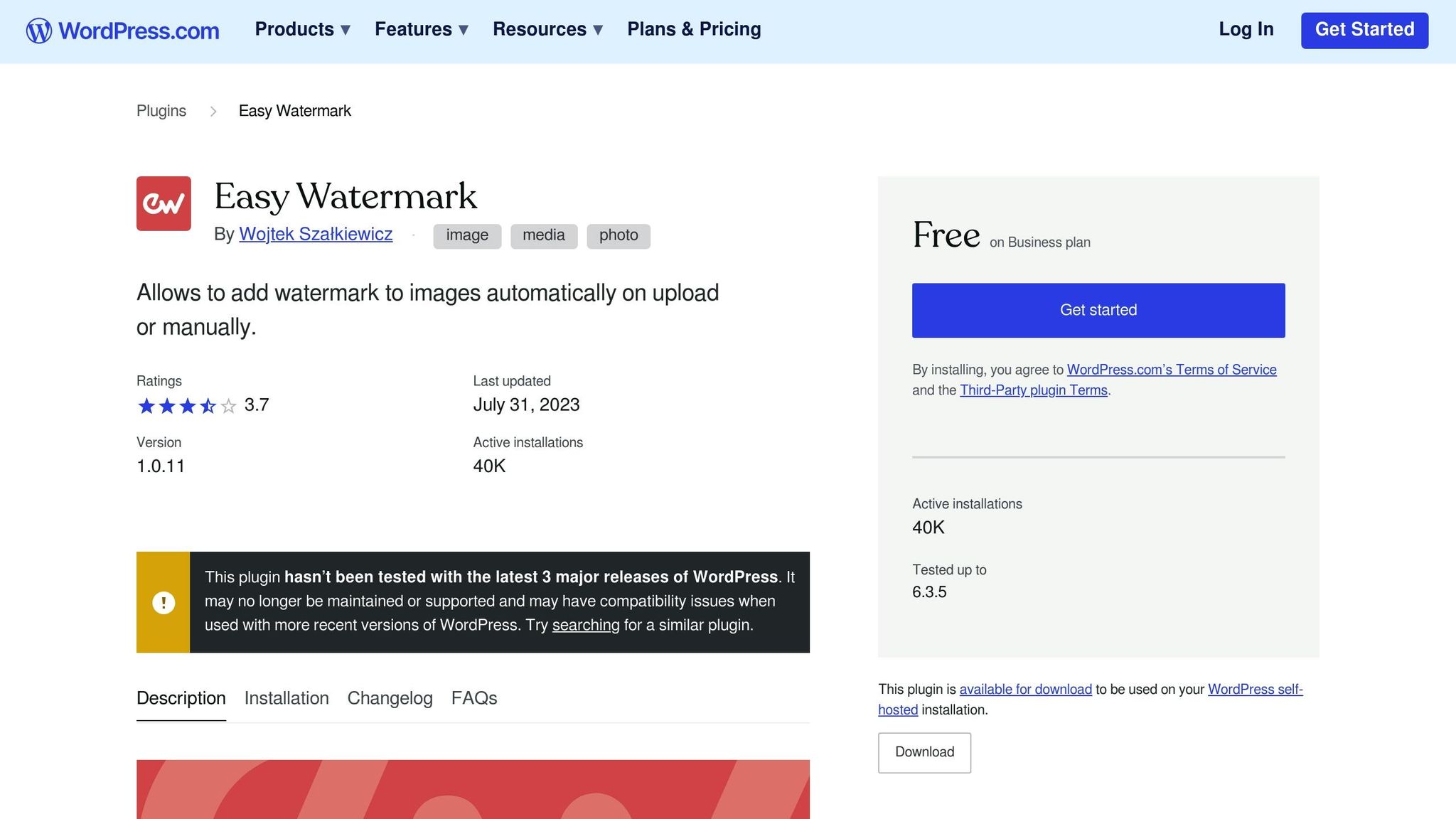
- Install the Plugin: Go to your WordPress dashboard, navigate to Plugins > Add New, and search for "Easy Watermark."
- Access Settings: After activation, head to Settings > Easy Watermark.
- Enable Watermarking for:
- Course thumbnails (full-size images)
- Lesson materials (medium-sized images)
- Downloadable resources (large-sized images)
- Set Opacity: Adjust opacity levels between 25% and 50%.
- Backup Originals: Turn on backup settings to keep unaltered versions of your images.
- Adjust Permissions: Restrict watermarking features based on user roles.
These steps will help secure your course images while ensuring they remain visually appealing.
Design Watermarks That Match Your Brand
Once your plugin is set up, create watermarks that align with your branding. Here’s how you can tailor them for different types of content:
Course Thumbnails
- Use your logo with 30% opacity.
- Place it in the bottom-right corner.
- Size it to about 15-20% of the image width.
Instructional Materials
- Add your domain name as a text watermark.
- Set opacity between 20% and 30%.
- Use your brand’s fonts for consistency.
Downloadable Resources
- Combine your logo with a copyright notice.
- Set opacity to 40-50%.
- Consider a tiled watermark pattern for extra protection.
If your LMS includes community areas with user-generated content, you can configure the MediaPress User Watermark plugin by navigating to Dashboard > MediaPress > Settings > Addons. This ensures that all content, even from users, is properly watermarked.
VdoCipher Review & Tutorial | Secure Video Hosting for Bloggers and Creators
Add Watermarks to WordPress LMS Videos
Protecting your video content is crucial to ensure it isn’t shared without permission, helping you maintain its value and exclusivity. Just like images, videos require effective measures to safeguard their integrity.
Set Up VdoCipher Video Protection
Here’s how you can add user-specific watermarks to your WordPress LMS videos:
- Install the Plugin
Go to your WordPress dashboard, click on Plugins > Add New, and search for "VdoCipher." Install and activate the plugin to get started. - Configure the Settings
Open the VdoCipher settings to enable watermarking. You can customize the watermark’s position and transparency to fit your branding while keeping it visible enough to discourage unauthorized use. - Add User-Specific Details
Set up the plugin to include personalized details, such as a student’s ID or course name, along with a timestamp. This not only deters sharing but also makes it easier to trace unauthorized distribution.
By following these steps, you can secure your video content while maintaining a polished and professional look for your courses.
Next, explore how to protect your PDFs and documents with custom watermarking solutions.
sbb-itb-dee25d2
Watermark PDFs and Documents
Watermarks can help discourage unauthorized sharing of downloadable materials while still allowing students to access the resources they need.
Add User-Specific PDF Watermarks with WaterWoo
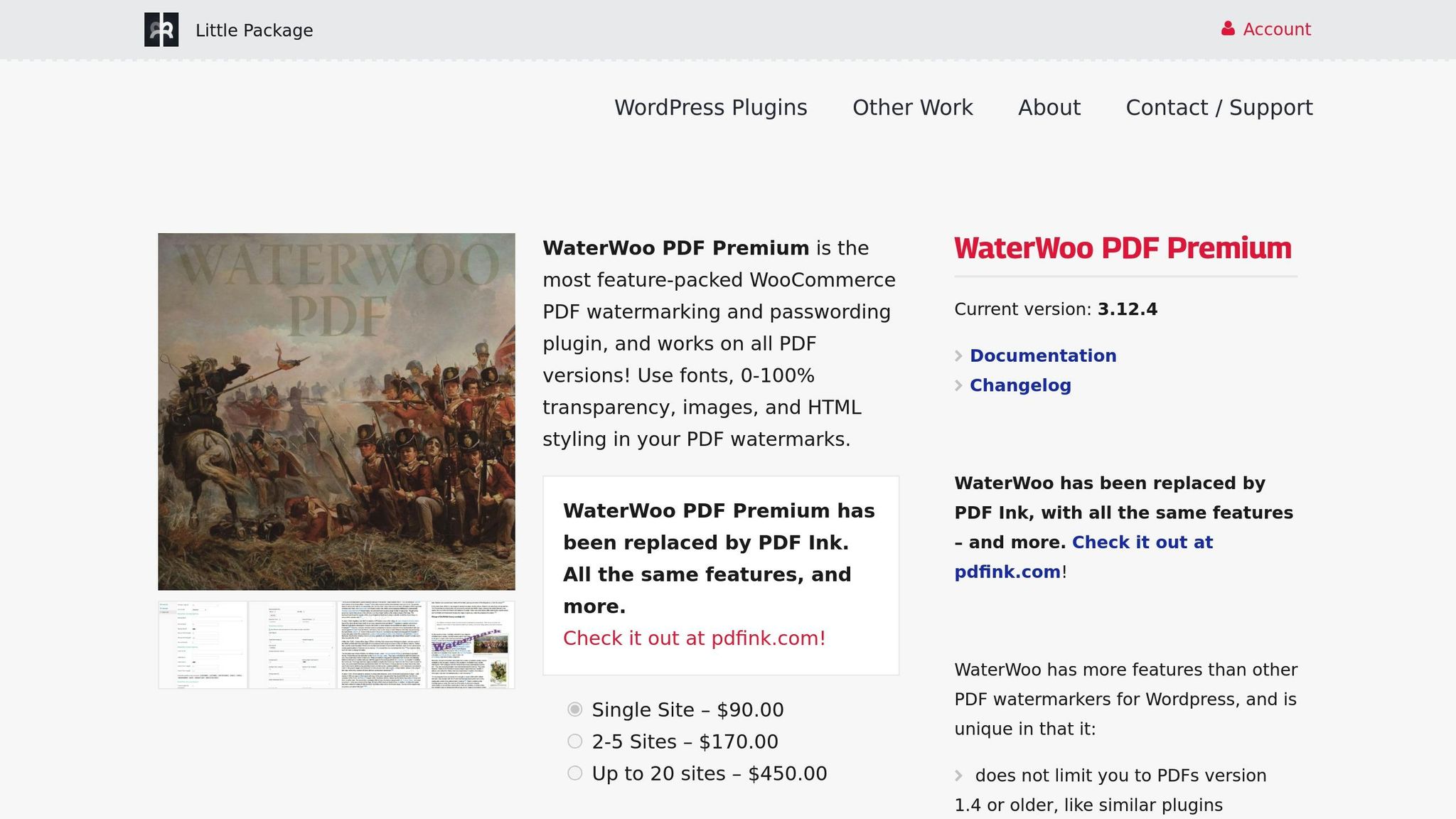
You can secure your PDFs by adding personalized watermarks for each user. Here’s a quick guide to get started:
- Install the Plugin
Go to your WordPress dashboard, navigate to Plugins > Add New, and search for "WaterWoo." Once you find it, install and activate the plugin. - Adjust the Settings
After installation, head over to WaterWoo > Settings. Adjust the watermark opacity to around 30–40%, select a diagonal placement for visibility, and enable dynamic text. This feature allows you to include details like the student’s full name, enrollment ID, date/time, and IP address.
By setting up these options, you’ll ensure your PDFs are marked with user-specific details, making them traceable and discouraging misuse.
Protect Watermarked PDFs with Passwords
Once your PDFs are watermarked, you can add an extra layer of security by applying password protection. Here’s how:
- Activate Password Protection
Enable PDF password protection within your LMS settings. Assign a unique password to each student for better control. - Automate Email Delivery
Set up automated emails to send password-protected PDFs directly to students. Include clear instructions to make access straightforward. - Limit Access
Impose restrictions like download limits per document, cooldown periods between downloads, and alerts for repeated attempts to download the same file.
Pro Tip: For the best balance between security and ease of use, combine a unique student identifier with a random string for the password. This approach keeps access secure while remaining practical for students.
Manage and Update Your Watermarks
Keeping your WordPress LMS watermarks up-to-date is key to maintaining consistency and ensuring your content stays both secure and accessible. Let’s dive into how you can efficiently manage and update watermarks while keeping everything user-friendly.
Bulk Update Course Watermarks
To ensure a consistent look across your courses, you can set global watermark configurations using tools like Easy Watermark or MediaPress User Watermark. Here’s what you can standardize:
- Place watermarks in the bottom-right corner for all courses.
- Keep opacity levels consistent across your content.
- Apply uniform size ratios to ensure watermarks don’t overpower the material.
- Use the same text formatting and fonts for a cohesive appearance.
Streamline Updates with Bulk Processing
Bulk processing features make it easy to update multiple files at once. Whether you’re rebranding or tweaking copyright details, this method saves time and ensures uniformity across all your materials.
By applying consistent watermark settings, you strengthen your brand identity and simplify the management process.
Make Watermarked Content Accessible
After applying bulk updates, it’s important to ensure your content remains easy to use for everyone. Striking the right balance between protection and accessibility is essential for a positive user experience.
Watermark Placement Guidelines
When updating watermarks, follow these placement recommendations for different content types:
| Content Type | Recommended Placement | Optimal Opacity | Additional Notes |
|---|---|---|---|
| Text Documents | Bottom corner | 25–30% | Avoid overlapping important text |
| Images | Center or diagonal | 35–40% | Use contrasting colors |
| Videos | Upper right | 20–25% | Keep clear of captions |
Accessibility Tips
- Use semi-transparent overlays that don’t block screen reader functionality.
- Ensure sufficient contrast so watermarks are visible but not intrusive.
- Position watermarks away from critical content areas to avoid interference.
- Test your watermarked materials with accessibility tools to confirm usability.
Version Control Matters
To stay organized and adaptable, follow these steps:
- Keep secure backups of unwatermarked versions of your content.
- Log all watermark updates with timestamps for easy reference.
- Regularly review watermarked materials to ensure clarity and effectiveness.
Additionally, consider implementing role-based permissions for watermark management. This approach ensures consistent standards across your LMS and keeps your content protection strategy running smoothly.
Conclusion: Protect Your LMS Content
Safeguarding your LMS content requires a thoughtful approach, blending robust security measures with a seamless user experience. Watermarking, when done right, shields your intellectual property without disrupting how users interact with your platform.
Here’s a quick recap of the key strategies discussed:
- Use specialized plugins tailored to specific content types (images, videos, PDFs).
- Keep watermark placement and styling consistent across all materials.
- Strike the right balance between content protection and user experience.
- Regularly update your system and implement version control.
For a more tailored and secure solution, consider partnering with professionals who specialize in WordPress LMS development. Pro Membership Sites, for instance, builds custom WordPress-based learning platforms equipped with advanced content protection features. Their expertise ensures smooth integration of LMS plugins while upholding the protection strategies highlighted here.
"Our sites are flexible, can be hosted anywhere, and you’re always in control." – Pro Membership Sites
This flexibility is a game-changer when dealing with complex content protection needs. As their clients have shared, working with skilled developers can elevate your platform significantly:
"They clarified and improved our vision and molded it into a wonderful experience for our members. They were extremely flexible, detail-oriented, responsive, and committed to making sure we had a successful launch." – Jeff Takacs, MGMA
FAQs
How can I design effective watermarks for my WordPress LMS content to protect it and align with my brand?
To create watermarks that not only safeguard your content but also align with your brand’s identity, here are some practical tips to keep in mind:
- Make it subtle yet noticeable: Your watermark should be visible enough to discourage misuse but not so bold that it distracts from the content itself. Striking this balance is key.
- Reflect your brand: Incorporate elements like your logo, brand colors, or a distinct symbol that ties the watermark directly to your brand identity.
- Choose strategic placement: Position the watermark in areas that are difficult to crop out, such as the center or across important parts of the content.
- Use transparency wisely: Opt for a semi-transparent design. This ensures your watermark doesn’t overpower the content but still serves its purpose effectively.
These steps can help you protect your videos, documents, and images while ensuring your WordPress LMS platform retains a polished and professional appearance.
How can I add watermarks to my WordPress LMS content while ensuring they remain accessible for users with disabilities?
To make sure the watermarks on your WordPress LMS content are accessible to users with disabilities, here are some practical tips to keep in mind:
- Opt for subtle designs: Use semi-transparent watermarks and position them carefully so they don’t block important content like text or visuals that need to be easily read or seen.
- Add descriptive alt text: For any images or documents with watermarks, include alt text that describes the content clearly without mentioning the watermark itself.
- Test accessibility thoroughly: Run your content through screen readers and other accessibility tools to confirm the watermarks don’t disrupt navigation, readability, or overall understanding for users with disabilities.
These small adjustments can help you safeguard your content while ensuring it’s accessible to everyone.
How can I update and manage watermarks on videos, documents, and images in my WordPress LMS to ensure consistency and security?
To keep your watermarks up-to-date and well-managed across your WordPress LMS content, here’s what you should do:
- Install a trusted plugin: Choose a WordPress plugin specifically designed for watermarking. Many of these tools can automatically add watermarks to videos, documents, and images, saving you time and effort.
- Adjust watermark settings: Fine-tune the size, placement, and transparency of your watermark to ensure it looks professional while still safeguarding your content.
- Stay consistent with updates: Each time you upload new content, make sure your watermark settings are applied consistently so your LMS maintains a uniform appearance.
- Regularly review your content: Take time to periodically check that your watermarks are displaying correctly and offering the protection you need.
If you’re looking for a more tailored approach, experts like Pro Membership Sites can help. They specialize in building WordPress-based LMS platforms equipped with advanced content protection features, including watermarking and other security measures.